How to enable or disable Wi-Fi in Windows 11
Wi-Fi is next to Ethernet one of the main ways of connecting a device to the Internet. A PC needs a wireless adapter or chip to support Wi-Fi. The majority of mobile devices, for example laptops and tablets, support wireless connectivity.
This guide provides step-by-step instructions on disabling or enabling wireless Internet connectivity on Windows 11 PCs. It also lists examples when this may be useful.
The default: Wi-Fi is enabled by default on Windows 11. This means that the device is actively looking for wireless access points to connect to. Once a connection has been established, Windows will try to connect to the access point automatically.
Reasons for wanting to turn Wi-Fi off
- The device connects to the Internet via an Ethernet cable.
- You want to or have to block Internet connectivity for a time or permanently.
- Simplify network management.
Enable or disable Wi-Fi in the Quick Settings
Step 1: Click on the Wi-Fi icon displayed in the System Tray area on the Windows 11 taskbar. You find it on the right side of the taskbar next to volume.
![]()
Tip: you can also press the keys Windows and A together to display the Quick Settings.
Step 2: Click on the Wi-Fi symbol displayed in the Quick Settings interface. This toggles Wi-Fi on the device. A blue background indicates that Wi-Fi is enabled, a white background that it is turned off.
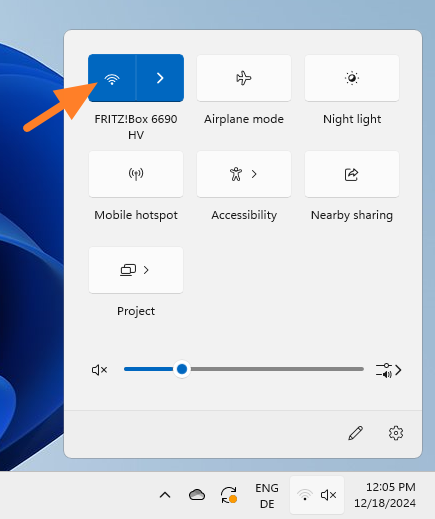
Optional: You may also use the interface to connect to a different wireless access point. For this, it is necessary to click on the right-arrow icon in the Quick Settings next to the wireless icon.
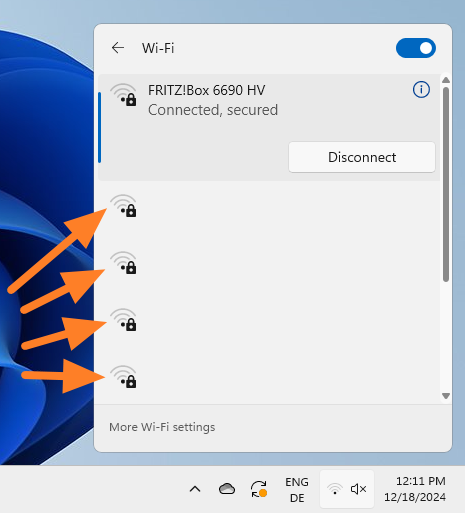
Note that I removed the names of the access points. They are displayed next to the strength indicator in the interface. There is also a Wi-Fi toggle on the page to enable or disable Wi-Fi.
Manage Wi-Fi in the Windows 11 Settings
The second option that you have to control wireless connectivity on Windows 11 devices is via the Settings app.
Step 1: Select Start and then Settings to launch the app. You may also press the keyboard shortcut Windows-I instead to launch it.
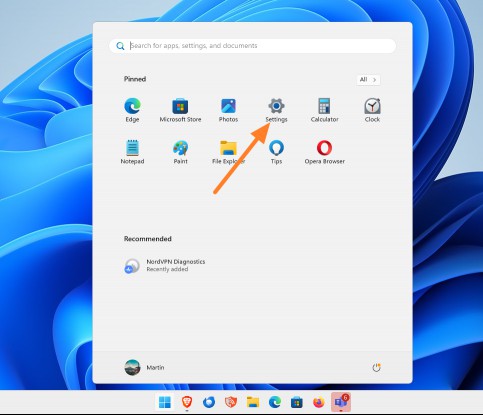
Step 2: Navigate to Network & Internet. There you find the toggle to turn Wi-Fi on or off. A click disables or enables the wireless connection.
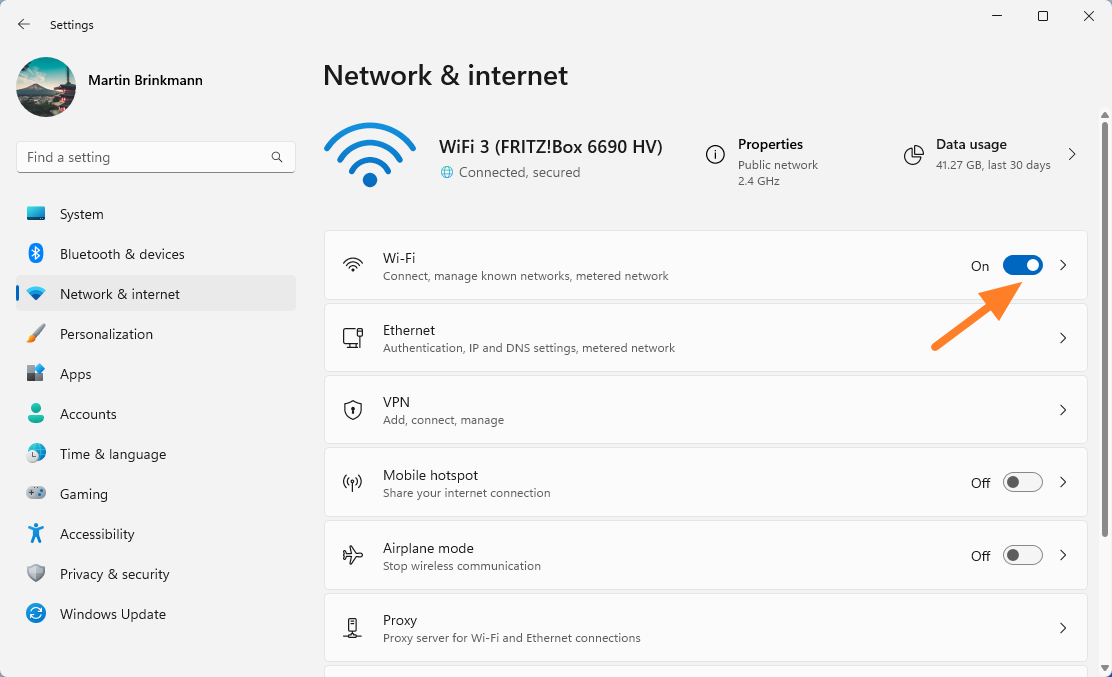
Optional: Click on the arrow icon next to the Wi-Fi icon for additional management options. Here you get another option to disable or enable Wi-fi connectivity. When you disable Wi-Fi here, you get a new menu that allows you to restore Wi-Fi connectivity automatically after 1 hour, 4 hours, or 1 day.
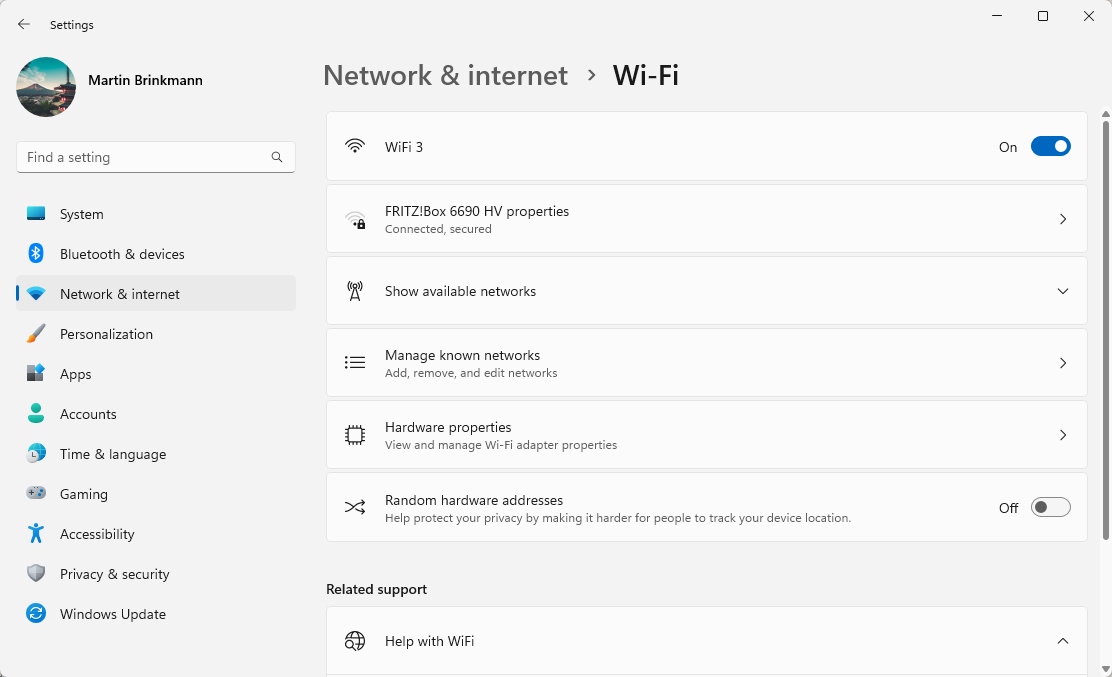
Other options include:
- Opening the properties of the active wireless connection.
- Showing all available wireless networks, with options to connect to one of them.
- Manage all known networks. This gives you options to remove networks.
- Display the hardware properties of the wireless adapter.
- Enable random hardware address for improved privacy.
Other options to disable or enable Wi-Fi
Windows 11 users have several other options to control wireless connectivity. These may include:
- Using the Device Manager to disable the wireless network adapter (which in turn disables all Wi-Fi functionality).
- Using the classic Control Panel to disable Wi-Fi.
- Disabling Wi-Fi from the command prompt using the netsh command.
- Using a physical switch or key to toggle Wi-Fi.
Now it is your turn. Have another tip or reason for disabling Wi-Fi on your computers? Feel free to share it with everyone else in the comments down below.
RECOMMENDED NEWS
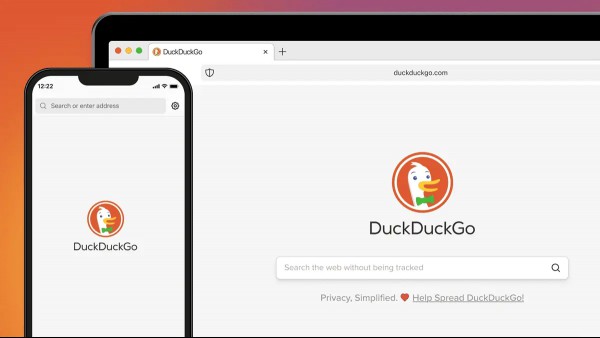
DuckDuckGo browser now supports password and bookmark syncing across devices
DuckDuckGo browser is now capable of syncing your passwords and bookmarks across devices. You don't...
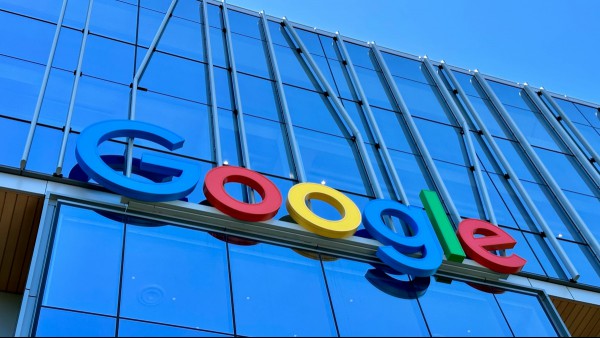
Google Chrome: security update fixes 38 issues, including one that is actively exploited
Google released security updates for Google Chrome on various platforms today. The update fixes a t...
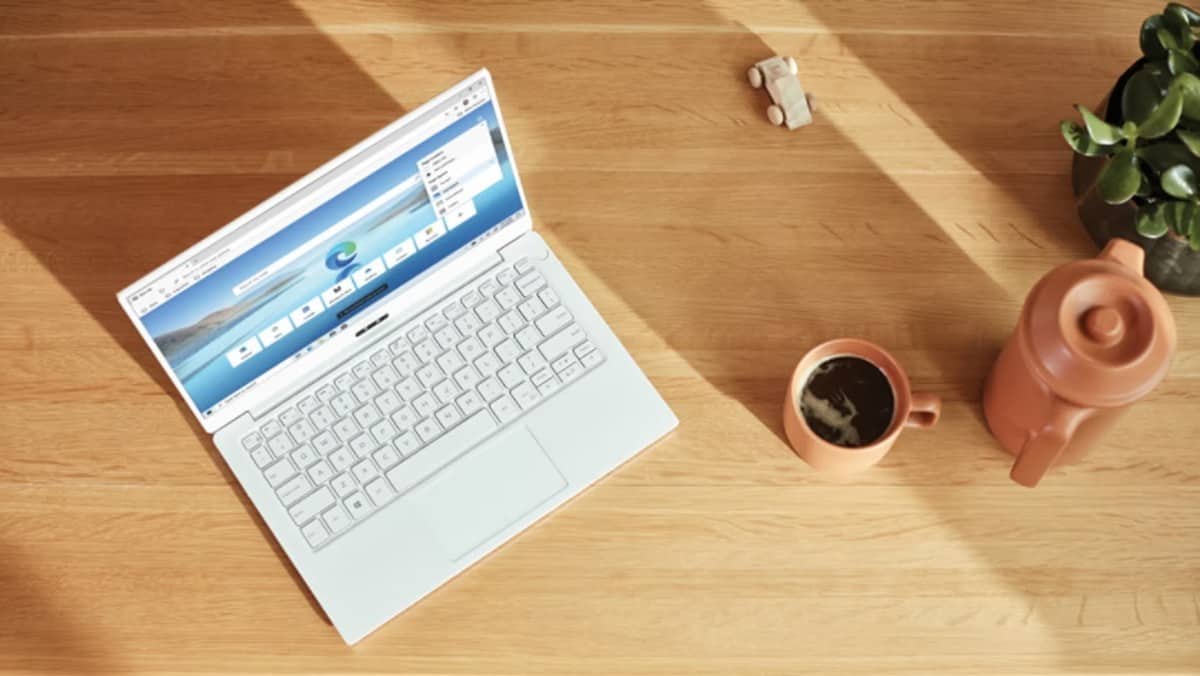
Microsoft launches Edge 130 with lots of security patches and feature changes
Microsoft released Edge 130 Stable today. The new release fixes plenty of security issues, but it a...

Windows 10: Microsoft reveals ESU price tag for home users and a big catch
How much do Windows 10 system owners have to pay to Microsoft to extend updates support beyond the ...

Final Fantasy 7 Rebirth Gets Critical Fixes for Steam Deck and PC Stability
Square Enix has rolled out an important hotfix for Final Fantasy 7 Rebirth on PC and Steam Deck, ad...
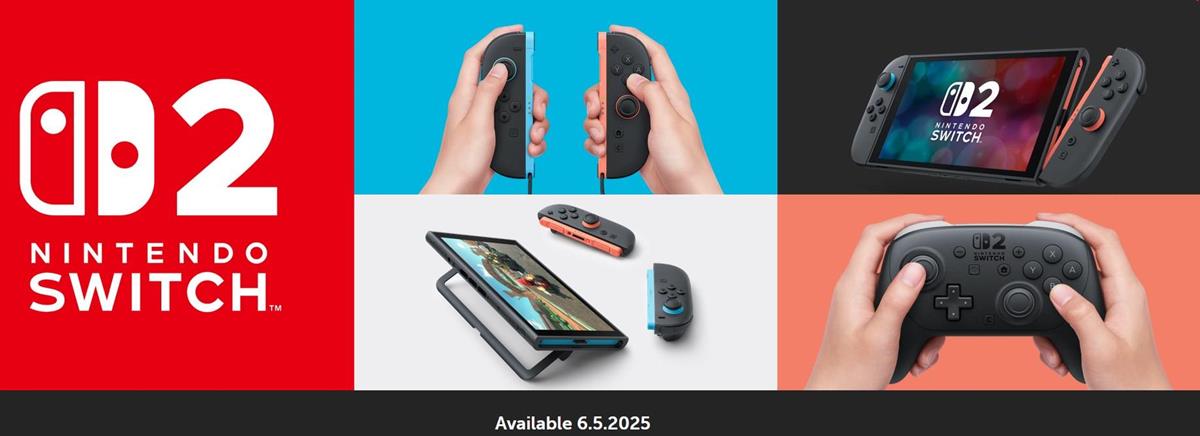
Nintendo Switch 2 launches on June 5 starting at $449
Nintendo has officially unveiled its highly anticipated handheld gaming console, the Nintendo Switc...
Comments on "How to enable or disable Wi-Fi in Windows 11" :