You can now zoom images easier in Microsoft Edge thanks to new Magnify feature
Microsoft added a new feature to its Edge browser recently that improves how you zoom images in the browser. Most websites restrict the width of content and this impacts images as well. Some images may look tiny as a consequence. It happens that high resolution images show up in a tiny frame on a webpage so that it becomes difficult to appreciate the image or check out its details.
Internet users have helped themselves in those cases in the past. Some launched the image in a new tab in the browser to move it out of its restrictive environment. A right-click on the image and selecting to open it in a new tab does that. Without the constraints, page zoom options may be used to zoom in or out. Some preferred to save the image to the local system to use a local image viewer, e.g. IrfanView or FastStone Image Viewer, for that.
Magnify Image in Edge
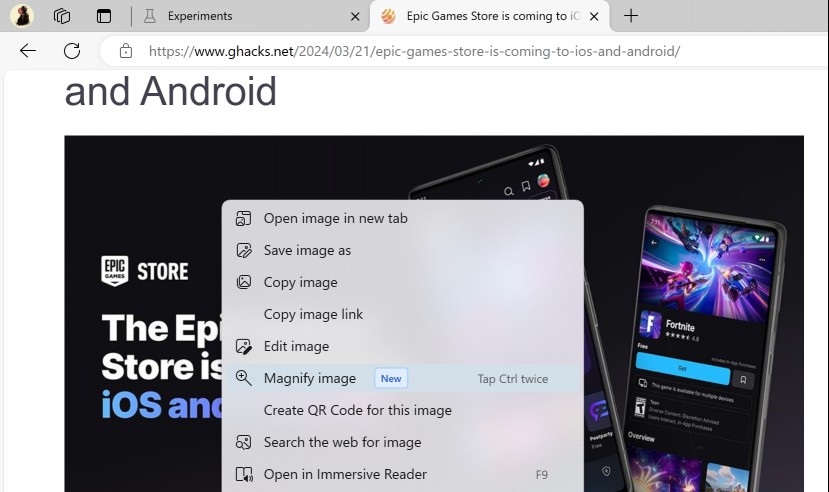
Microsoft Edge's new Magnify Image feature adds another option. This one comes without AI label, which is refreshing. The main idea behind the feature is to display the selected image in an overlay. There, it is also free of any restraints and can be zoomed by the user.
The feature is integrated in Edge Stable already, and thus also in any development version of the web browser. You right-click on an image and select the new option from the context menu to launch it. If you prefer to use the keyboard, tap on the Ctrl-key twice after making sure the image is selected with a left-click.
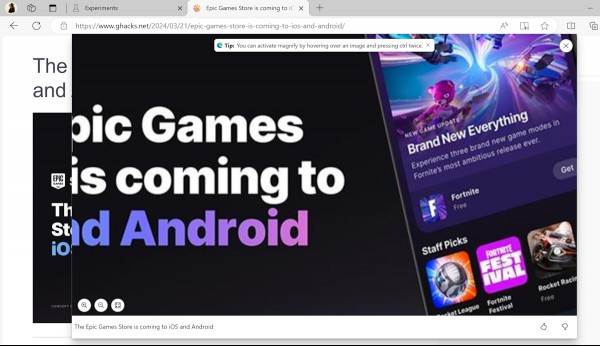
Double-click on any part of the image to zoom in. You may also use the controls in the bottom left corner to zoom in, zoom out, or reset the zoom level. One option that is missing is the ability to zoom out using the mouse.
Another limitation is that you cannot use the feature to zoom in indefinitely. Edge resets the zoom level automatically after a few zoom ins. These steps seem to be the same regardless of image quality. An option to adjust them could improve the magnify image feature.
Closing Words
Magnify Image is a useful feature addition. It improves image zooming in Microsoft Edge without taking anything away or using remote server processing. Users of other browsers may use browser extensions such as Zoom Image for Firefox or In Zoom for Chromium-based browsers such as Google Chrome.
Direct hover zooming is still my preferred zooming option on the Internet. The aforementioned In Zoom offers this for instance. Just hold down the Shift-key, hover over any image and use the mouse wheel to zoom in our out.
Now You: how do you zoom images in your browser?
RECOMMENDED NEWS

Microsoft's Surface Laptop 6 and Pro 10 devices could be its first AI PCs
Rumor has it that Microsoft is going to release the next version of Windows in 2024. Named Windows ...
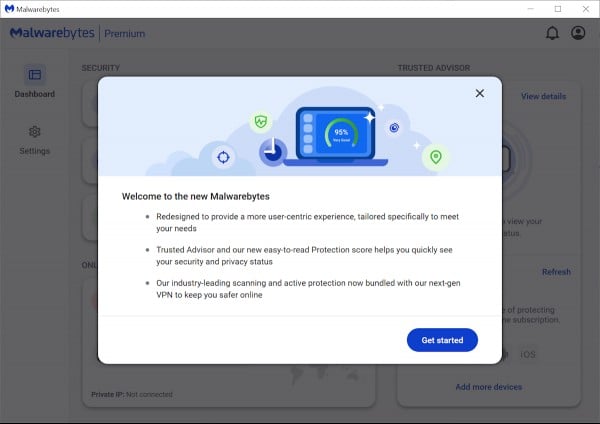
First look at Malwarebytes 5.0
It took Malwarebytes nearly five years to release the next iteration of its Malwarebytes security p...

Adobe will disable Adobe Elements 2025 three years after purchase
Adobe announced new Adobe Elements 2025 Family releases this week. The two products, Adobe Photosho...
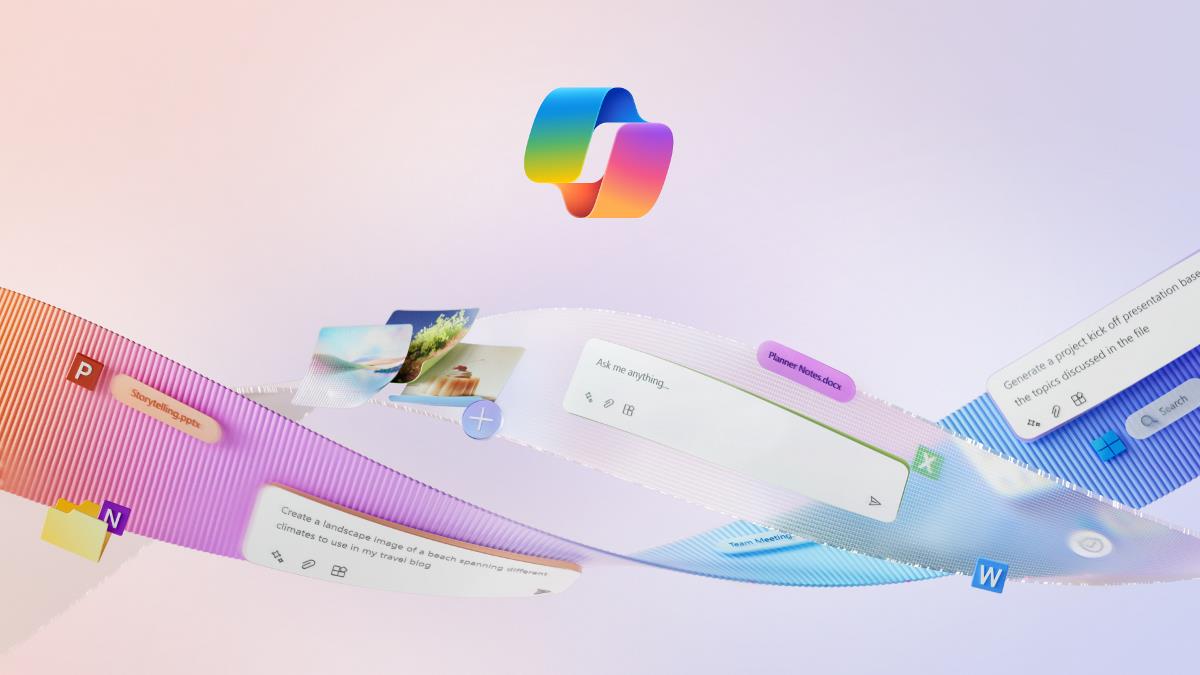
Windows 11’s Copilot Gets a Native Makeover with New Features
Microsoft has announced a major upgrade to its Copilot AI assistant for Windows 11, transforming it...

AI-Powered Search Explodes in Popularity, Challenging Google’s Dominance
Artificial intelligence is reshaping the future of internet search, with recent data highlighting a...
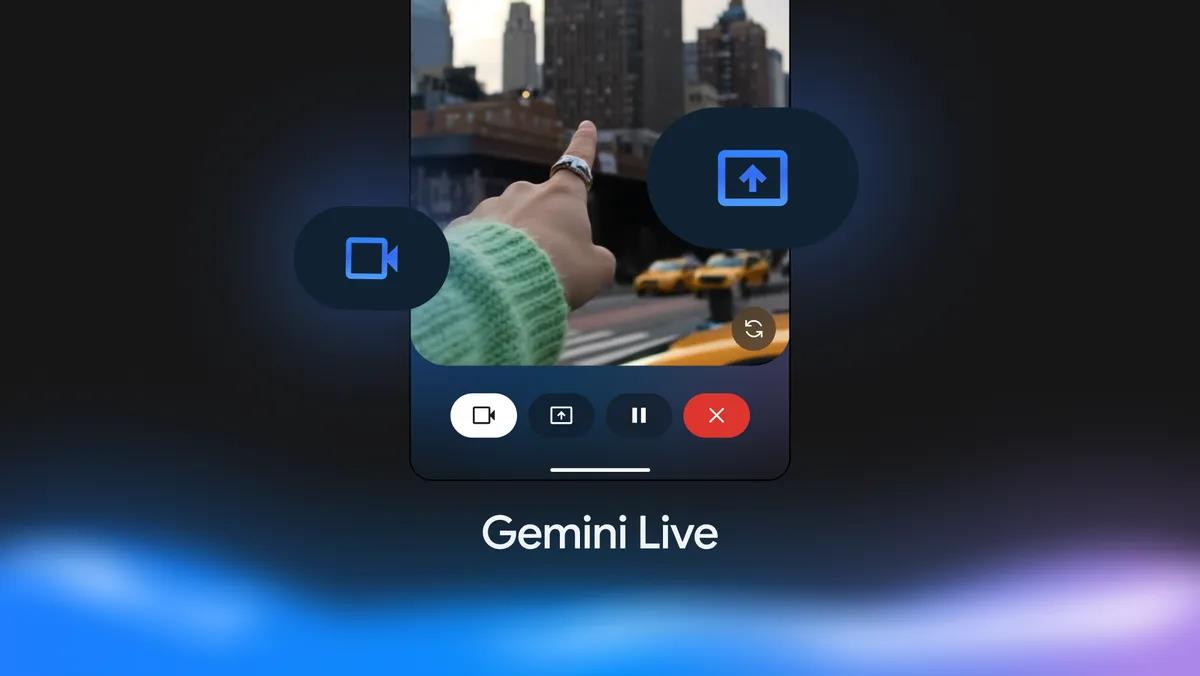
Google Gemini Live video and screen sharing features are now free for all Android users
Gemini Live has been making headlines for a while, ever since Project Astra was announced last May ...
Comments on "You can now zoom images easier in Microsoft Edge thanks to new Magnify feature" :