New accessibility settings announced for Steam Big Picture Mode and SteamOS [Beta]
Valve has been on a roll lately, consistently rolling out new features for Steam. Now, it has announced some accessibility settings for SteamOS and Steam Big Picture Mode.
To use these features, you will need to switch to Steam Big Picture Mode. To do so, click the "Big Picture" button featured in the top right corner of the Steam client. If you have a controller plugged in, press the home button (Xbox or PS button) to switch to the Big Picture Mode. Now, click on Settings > Accessibility, and manage the settings per your requirements.
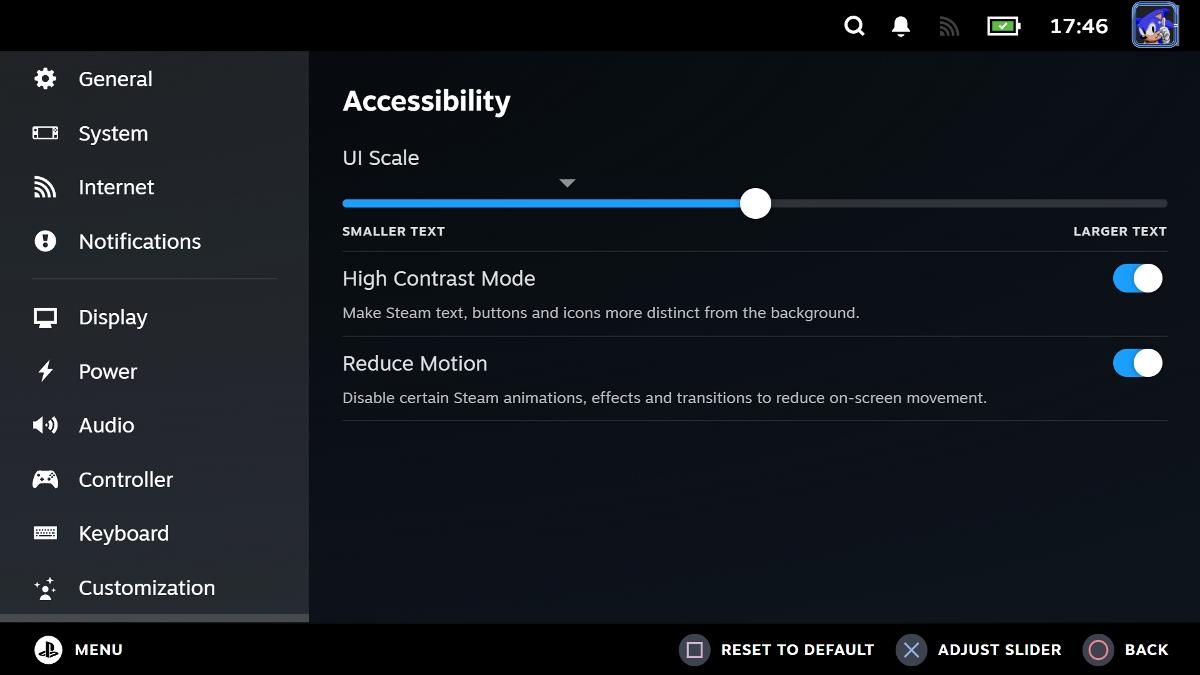
Do you find it difficult to read the text because it's too small on your large screen TV or monitor? Or maybe you want to make it a bit smaller? Well, you can use the UI Scaling slider to make adjustments to the text size on Steam.
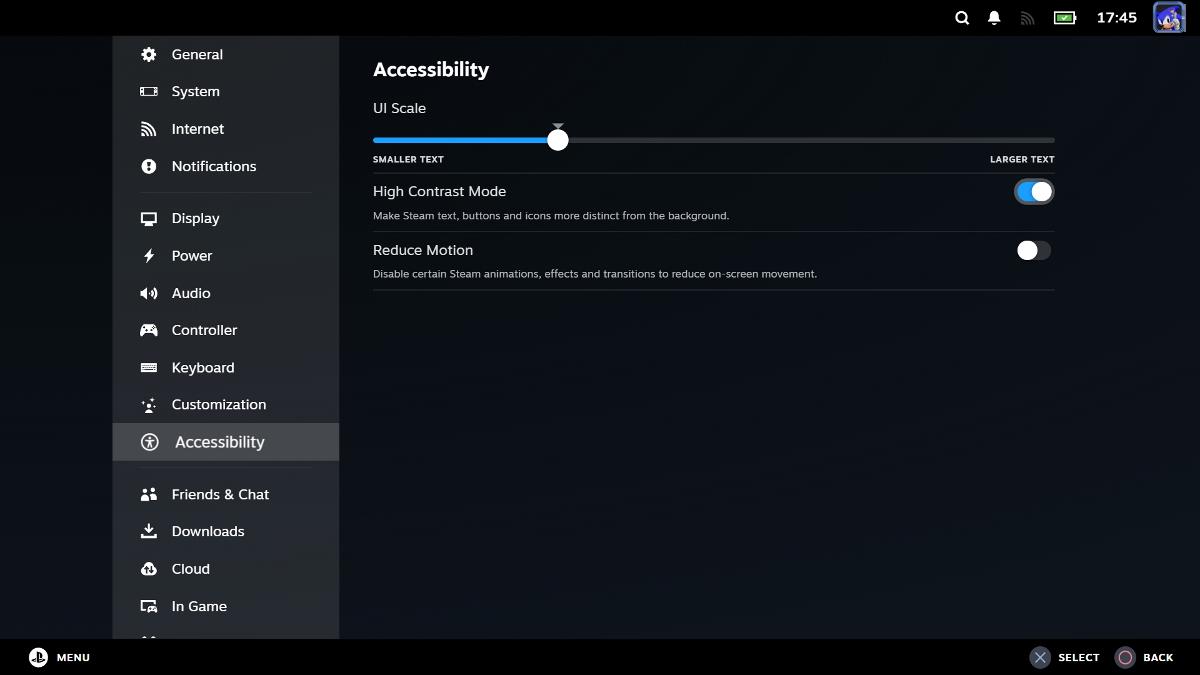
There are two toggles, 1 each for High Contrast Mode and Reduce Motion Setting. High Contrast Mode can make it easier on the eyes to distinguish icons, text and buttons from the background. The Reduce Motion setting disables certain animations, effects, on-screen movement, page transitions, etc., which might help prevent motion sickness.
The above-mentioned options are available on desktop and SteamOS. But, Valve says there are a couple of features that are exclusive to SteamOS devices like the Steam Deck, Lenovo Legion Go S. The first of these is the Screen Reader, which when enabled, will read out the item you're currently focused on. It has three sliders to control the reader volume, rate (speed) and pitch.
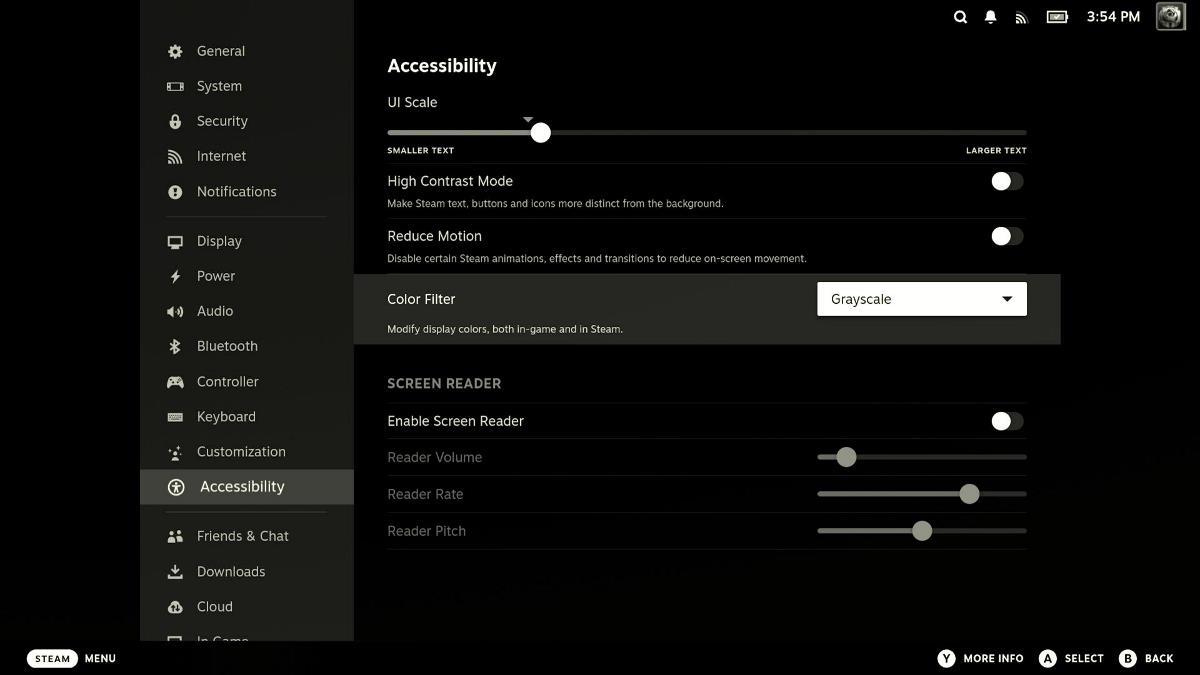
SteamOS devices can also customize the Color Filter, the interesting part here is that these settings don't just apply to the Steam client, but also for games. There are 3 color filters users can choose from: Grayscale (Black and White), Invert Brightness, and Invert Colors.
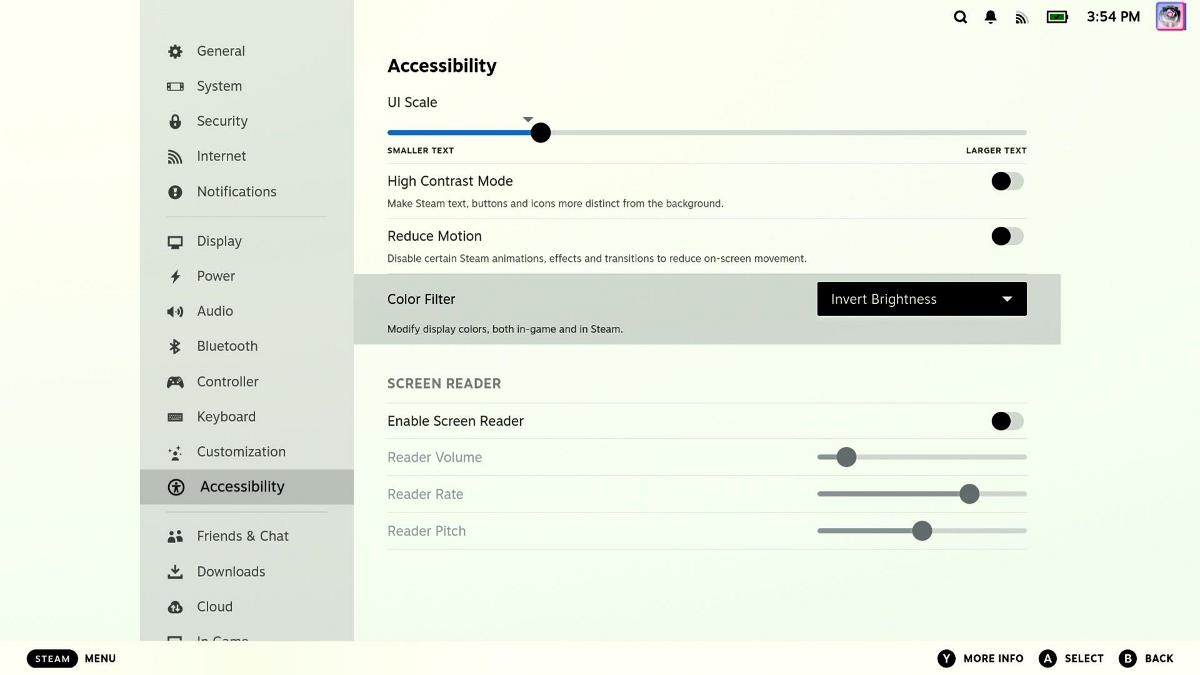
This is what the Invert Colors setting looks like in effect.
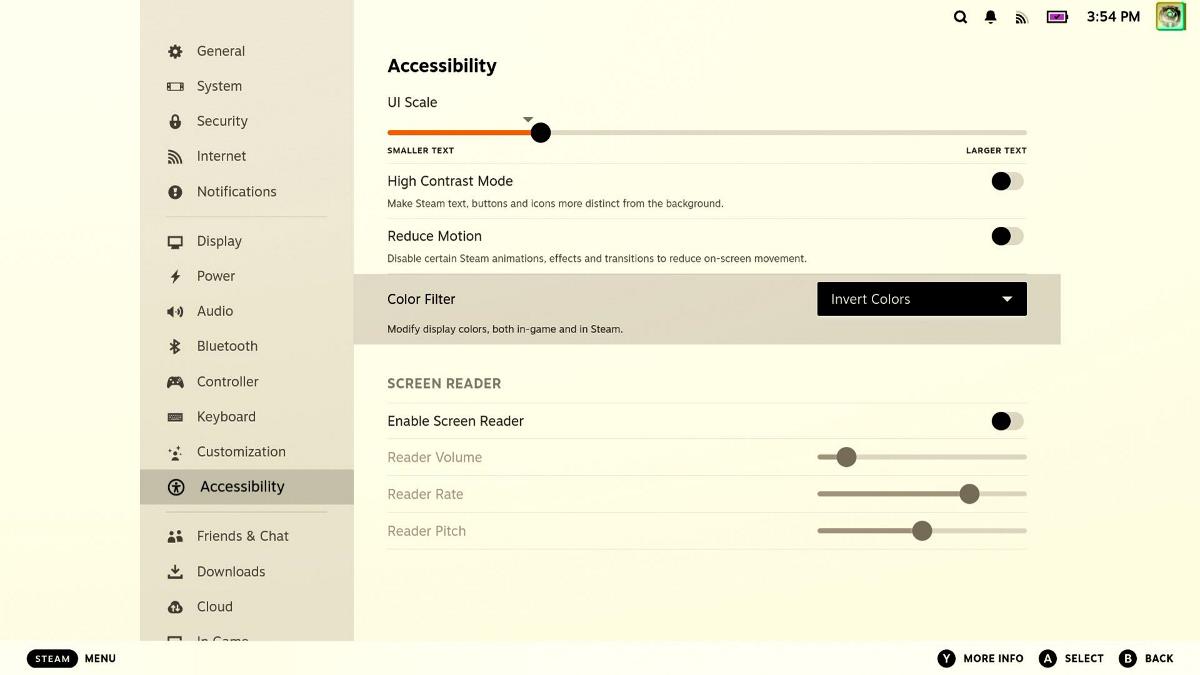
Unlike the accessibility tags that were added to the Steam Store which are helpful but "not truly accessibility" tags, the new improvements are proper accessibility options. You will need to enroll into Steam's Beta program from Settings > Interface, and Select Steam Beta. The client will restart, and install the update, after which you can use the new options including the overlay that added support for displaying CPU, GPU, RAM usage, temps, etc.
RECOMMENDED NEWS

How to enable the old context menu in File Explorer in Windows 11
New to Windows 11? Don't like the context menu in File Explorer. You can get the old menu back quit...

Brace Yourself: ads could come to ChatGPT in the future
AI is expensive. Major players have a number of options to finance their operations. Some receive f...

Overwhelmed by Your Inbox? Here’s How to Reclaim Control
Overwhelmed by your inbox? You're not alone. For many of us these days, email management has turned...

Windows 11: new AI-powered search for photos on OneDrive launches
Microsoft implemented a backup feature in Windows 11 in the past that is designed to get more user ...
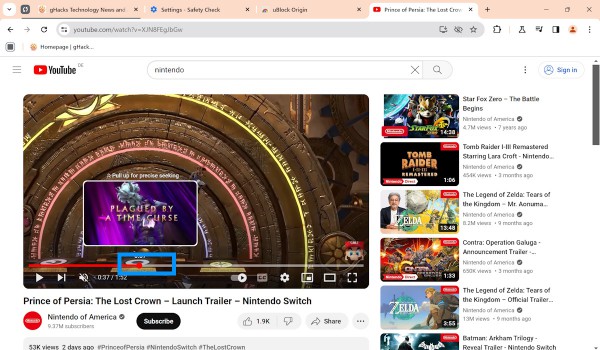
YouTube Achieves Record $10.4 Billion in Q4 Ad Revenue Amid Rising User Ad Blocker Adoption
In the fourth quarter of 2024, YouTube reported a record-breaking $10.4 billion in advertising reve...
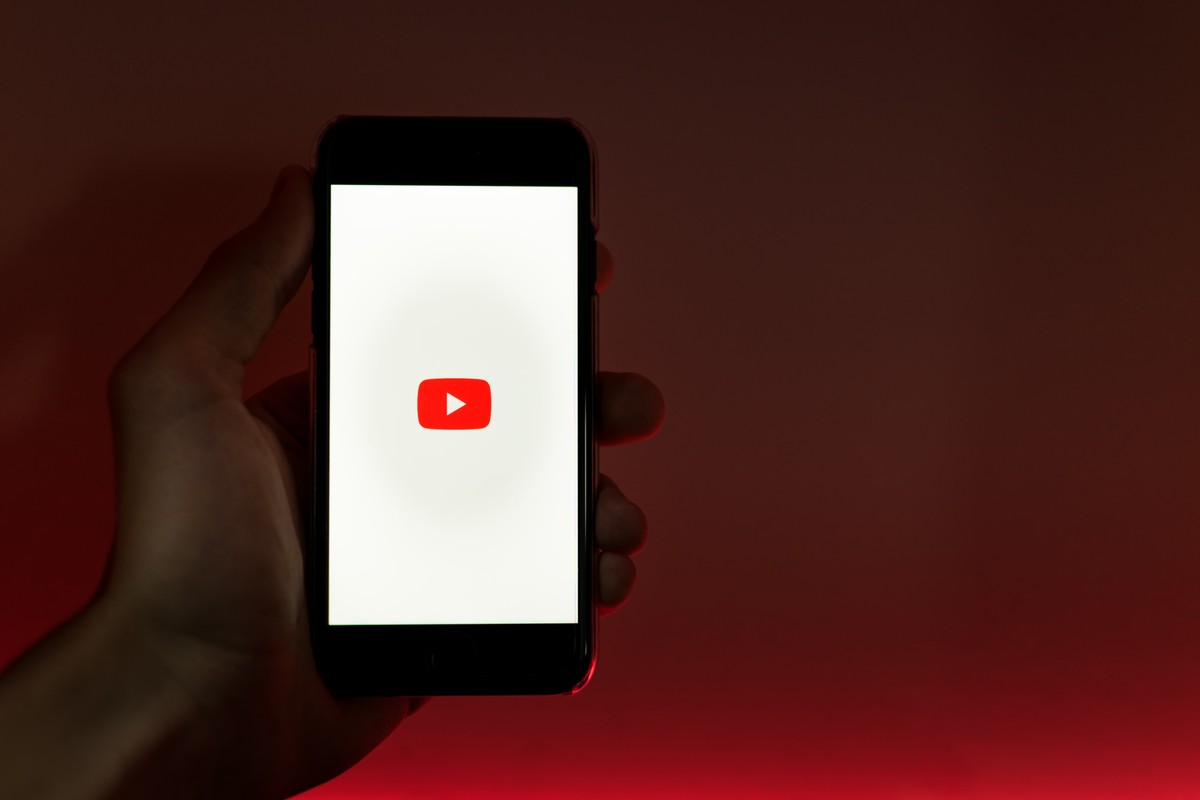
This unofficial open source YouTube Music app gives you the best experience
Google's video hosting and streaming service YouTube offers one of the largest selections of music ...
Comments on "New accessibility settings announced for Steam Big Picture Mode and SteamOS [Beta]" :