How to disable Copilot in Microsoft Word
If you do use Microsoft Word, you may have noticed the "draft with Copilot" icon that Microsoft added to it. It is displayed whenever you create a new document.
Using it, you may give Microsoft's AI instructions to create a document draft. This is not the only AI-feature that Microsoft baked into Word.
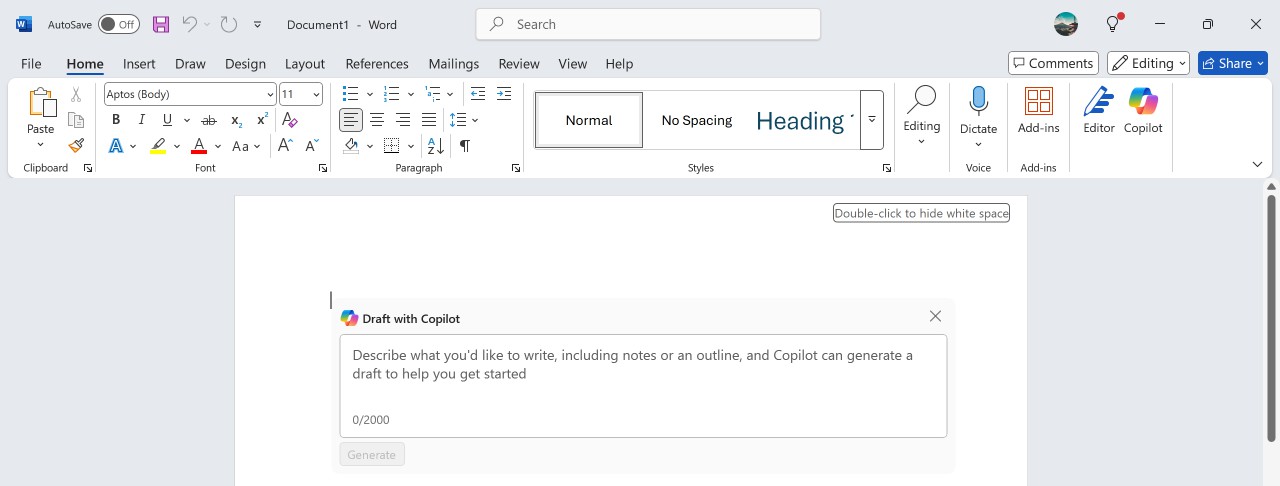
A click on the Copilot button in the toolbar shows additional options. You may ask Copilot to summarize a document, create an image based on your descriptions, or ask the AI something.
The latter can be anything. You could ask any questions about the open document, get advise on grammar or style, or ask if something sounds unclear. Copilot may also give spelling suggestions.
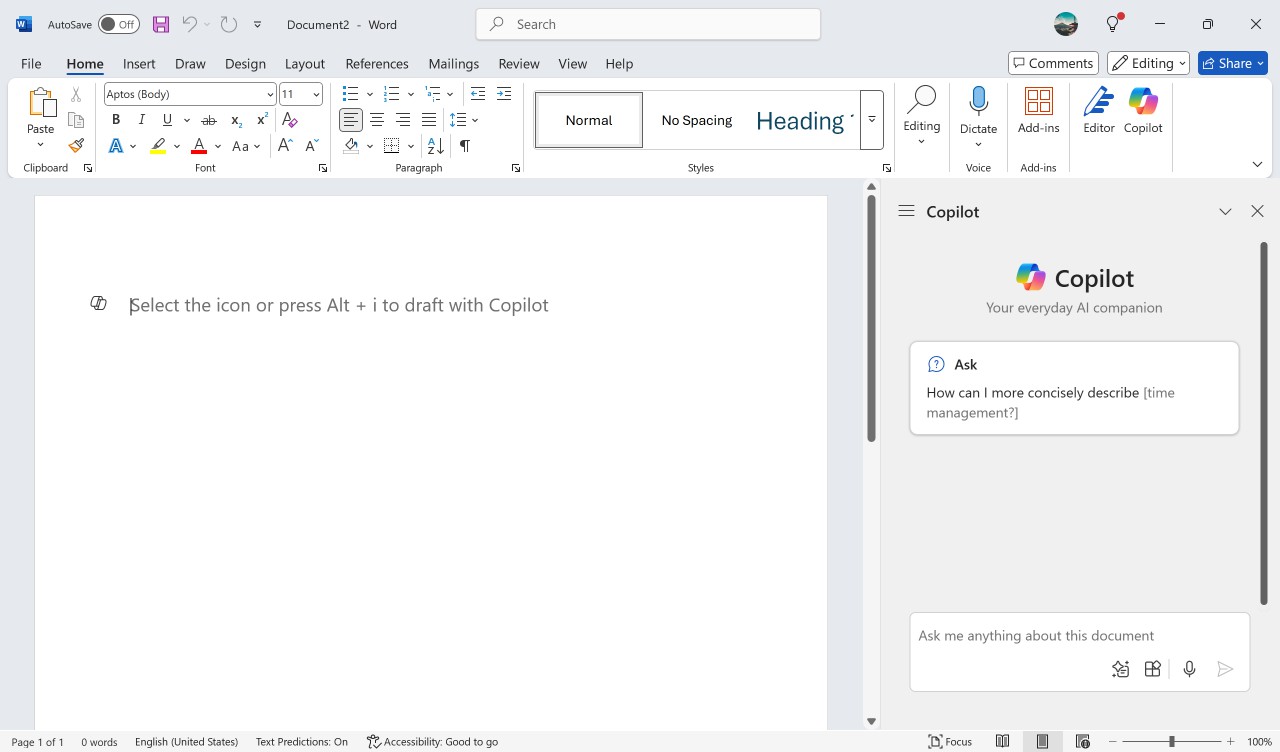
While that may sound useful to some Word users, others may have no desire to use the artificial intelligence in Word.
If you belong to the latter group, you may be delighted that Copilot can be turned off in Microsoft Word.
Remove Copilot from Microsoft Word
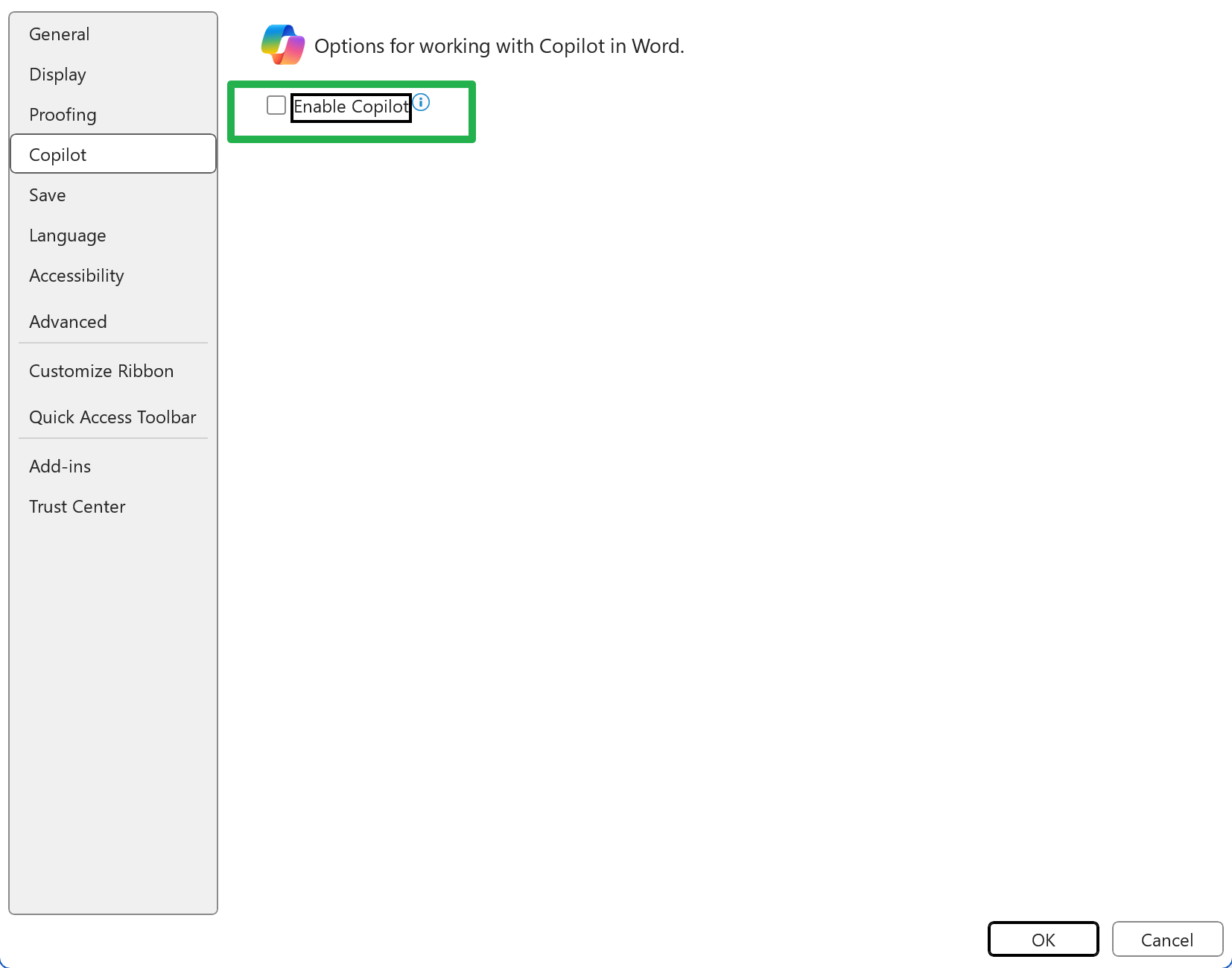
It takes just a few steps to disable Copilot in Microsoft Word. This removes the "draft" action when creating new documents. The Copilot-button in the Word interface is not removed, but it is inactive and grayed out.
Here is how that is done.
- Open Microsoft Word on your computer.
- Select Options on the startpage.
- You can also get there by opening a document. Just select File > Options then.
- Switch to Copilot.
- Uncheck the option "Enable Copilot".
- Click the OK button to make the change.
The change takes effect immediately. There is no need to restart Word.
You may revert the change at any time by checking the "Enable Copilot" box again in the options in Microsoft Word.
Note: unlike many other settings, disabling Copilot has no effect on other Office applications. You will notice that Copilot remains enabled in Excel, for instance.
This means, that you need to disable Copilot in all apps of the Office suite that you use to remove it from all of them.
The process is identical, you only need to launch the desired app instead of Microsoft Word to follow the instructions.
Now You: do you use AI tools or services regularly? If so, which and why? If not, why not?
RECOMMENDED NEWS
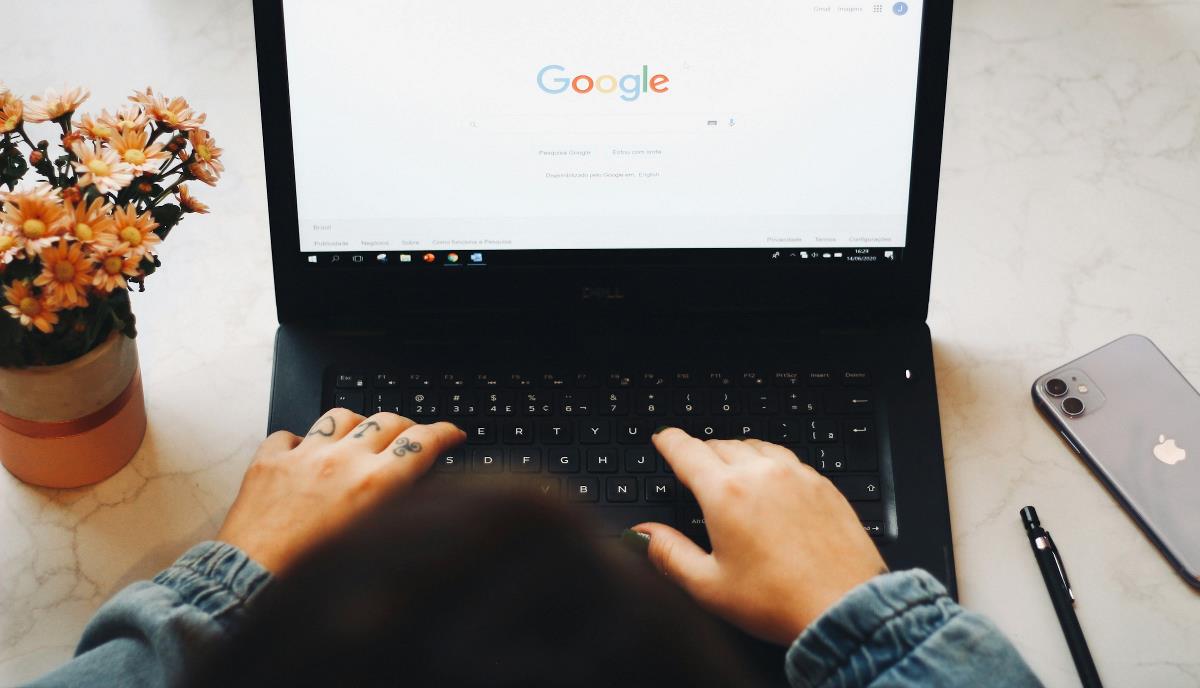
Microsoft Family Safety is blocking Google Chrome, but there's a workaround
If you are having trouble with Google Chrome crashing or not opening, Microsoft Family Safety may b...
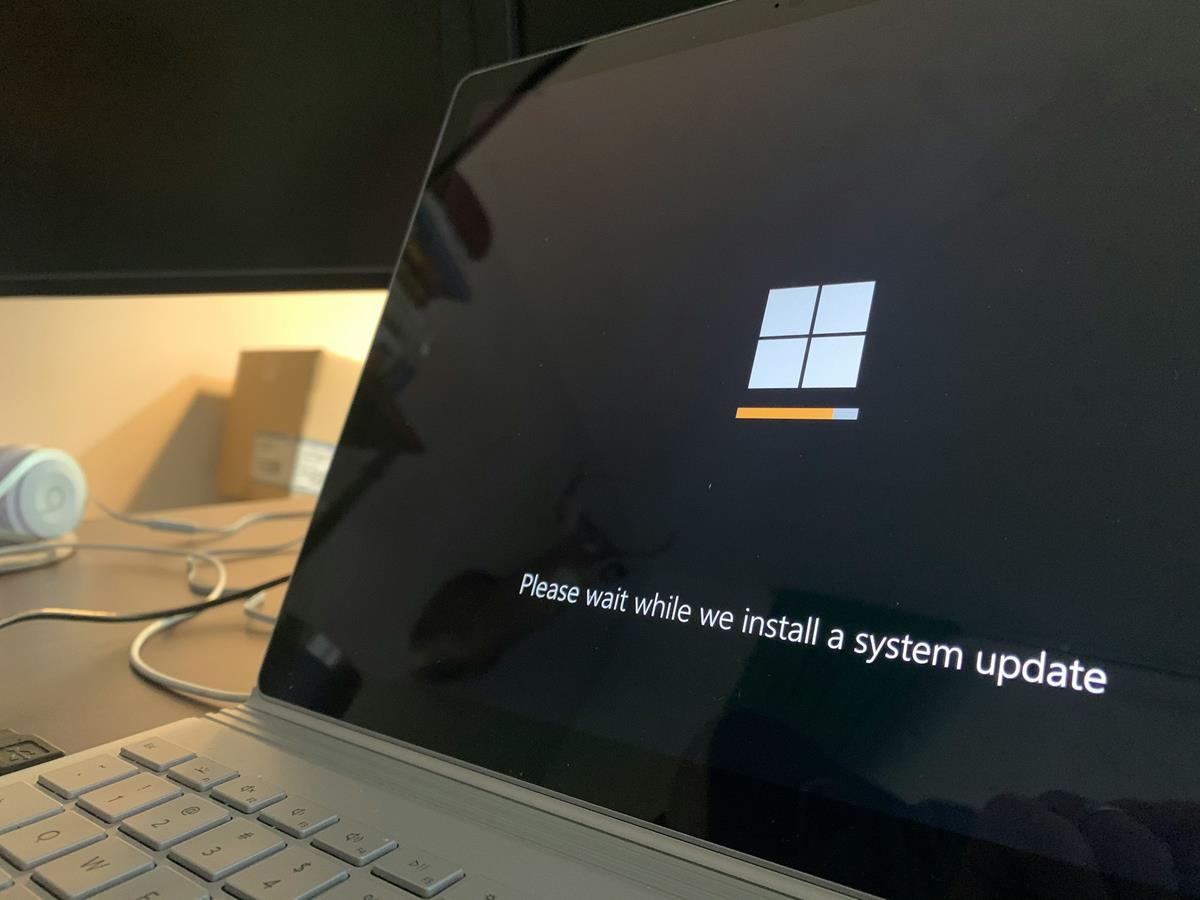
Microsoft is pestering Windows 10 users with full-screen pop-ups to upgrade to Windows 11
Microsoft is displaying a full-screen pop-up on Windows 10, to prompt users to upgrade to Windows 1...
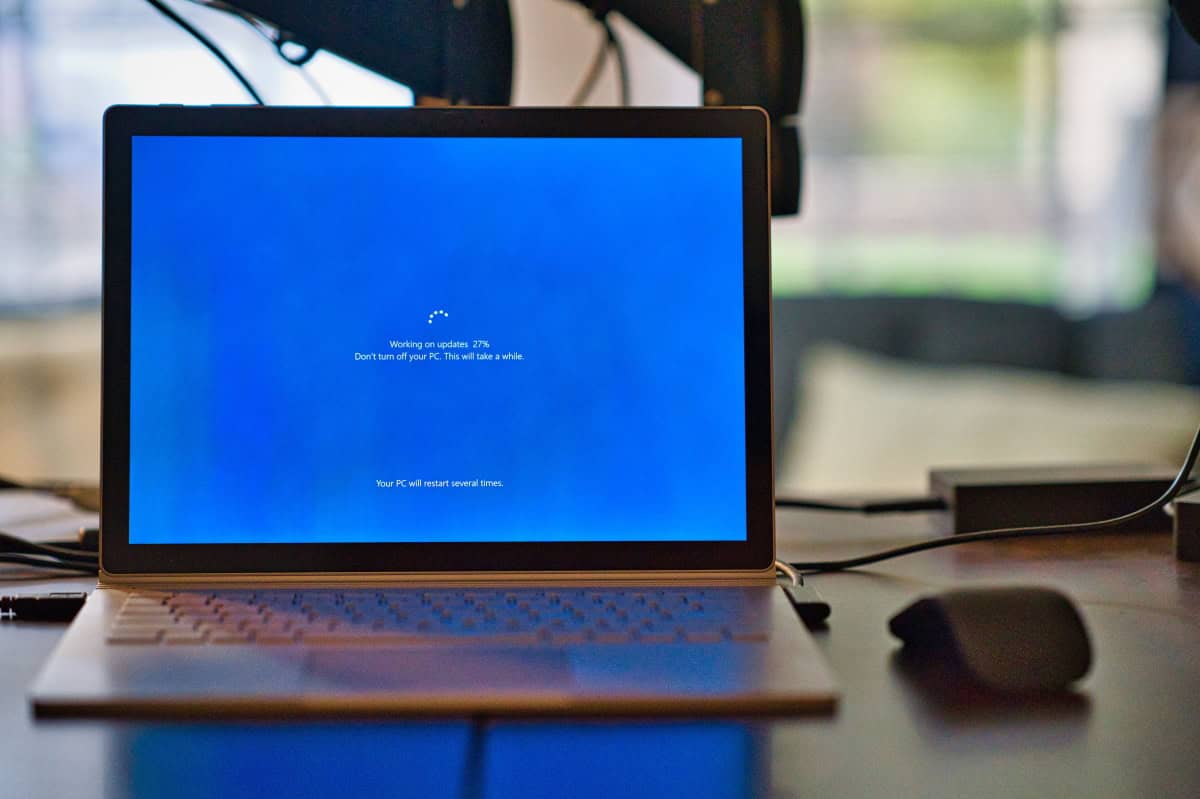
Windows 10 updates download faster now
Microsoft has decreased the size of updates for Windows 10 significantly, which means that they wil...

Keyzing: a reference when buying software online
When searching for software, there are many purchasing options, price points, support plans, and ge...

New Windows 11 Start Menu will merge pinned and recommended sections for easy access
Microsoft is revamping the Start Menu on Windows 11 to streamlining the user interface. It will mer...
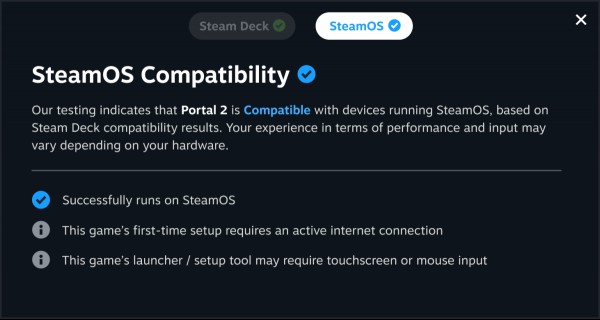
Valve announces SteamOS compatibility ratings for third-party devices
Valve is expanding the reach of its open-source SteamOS by announcing a new compatibility rating sy...
Comments on "How to disable Copilot in Microsoft Word" :