1Password password manager gets location support for faster access
Password managers are useful tools. They help users create, store, and manage passwords and other sensitive data. Some offer additional features, like synchronization, two-step authentication, or SSO support.
The core functionality remains the same though. You either search for passwords or use autofill functionality. The makers of 1Password have added a new option to the process: location-based password highlighting.
The main idea is simple: assign a location to a password to get it highlighted whenever you are near that location and use the password manager.
So, when you are work, you may get a set of passwords highlighted that is different than at home, at the gym, or while drinking an Espresso at the Italian bar downtown.
1Password says that this helps users locate passwords faster and that feedback from customers was "fantastic".
The functionality has been integrated into the mobile app. There you find a new "Nearby" section that highlights passwords that have been linked to nearby locations. Each item is listed with its name and distance. Note that you need to add locations first before the feature becomes available. You also need to allow the app to use location information.
Here is how it looks:
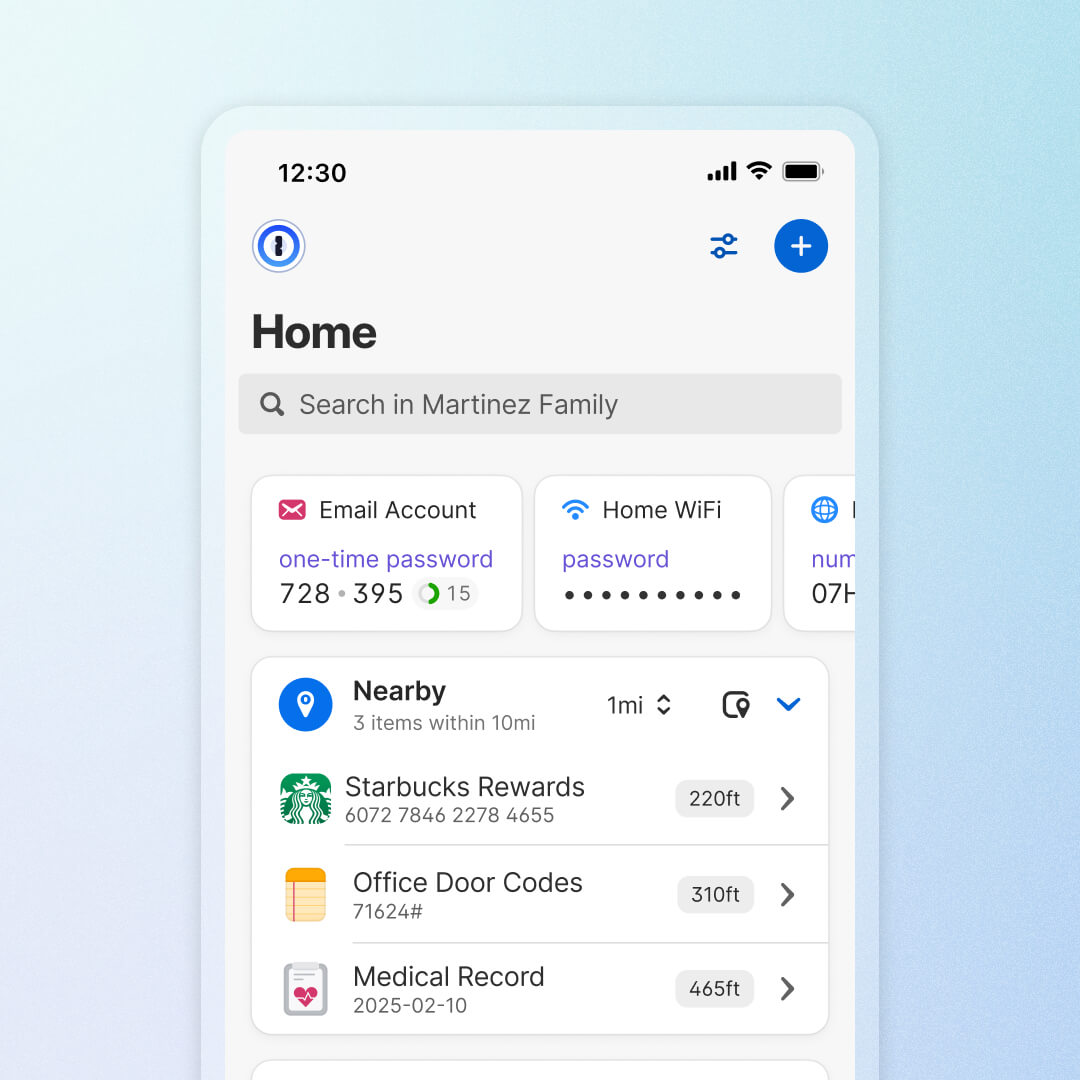
As you can see, the passwords are displayed at the very top for immediate access. You can still use the built-in search to find passwords or may need to scroll if lots of passwords are associated with a location.
The feature may work best for locations with a small number of passwords. It would not make much sense to add your home location to dozens or hundreds of passwords, but not every password needs a location.
You could still add your home's door code, Netflix password, Wi-Fi password, or Internet provider PIN to that location.
1Password gives a few examples:
- Adding a location to Debit Card items, so that the ATM pin is always displayed when you are near your favorite ATM.
- Health insurance items when you are at a doctor.
- Garage door or gate access codes.
You can add locations in all clients, but the functionality only works in 1Password's mobile clients. Here is how you add a location to an item:
- Activate the Edit option next to the password / item that you want to add a location to.
- Select the Add a location option.
- Enter the location manually or use the pick location using map option.
- Select save to apply the change.
Closing Words
While the location-based highlighting of passwords may not appeal to all users, some may find it useful to access certain passwords faster.
Now it is your turn: what is your take on location-based passwords? Would you use the feature, if your password manager of choice would support it? Feel free to leave a comment down below.
RECOMMENDED NEWS
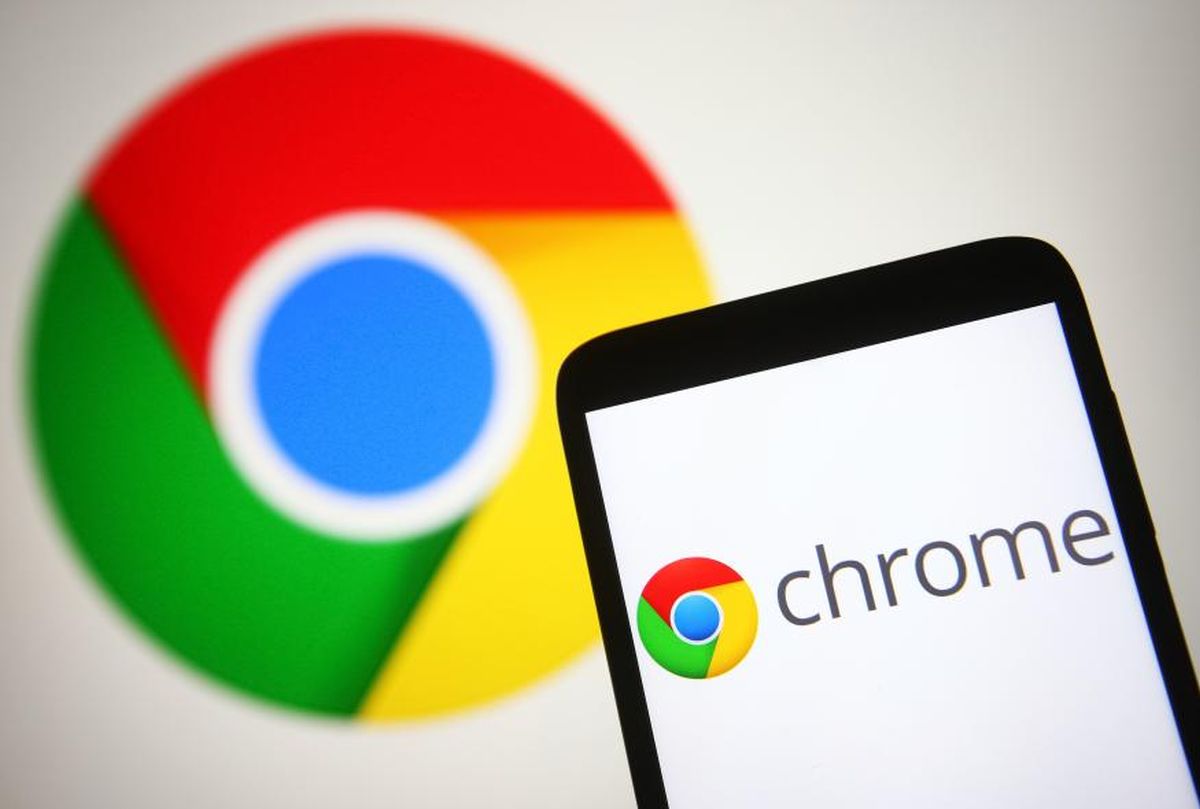
About Chrome's "These extensions may soon no longer be supported" message
When you update Google Chrome to the latest version, you may notice a new section when you manage i...

Apple Podcasts is now available for all web browsers
Apple Podcasts now supports web browsers. The audio streaming service, which debuted in iTunes in 2...

Today marks the end of Microsoft Paint 3D - but not for everyone
If you have been using Windows PCs for at least a decade, you may remember a time when Microsoft st...

Artificial Intelligence Bridges Gap in Human-Animal Communication
Researchers are leveraging artificial intelligence (AI) to interpret animal emotions, aiming to enh...
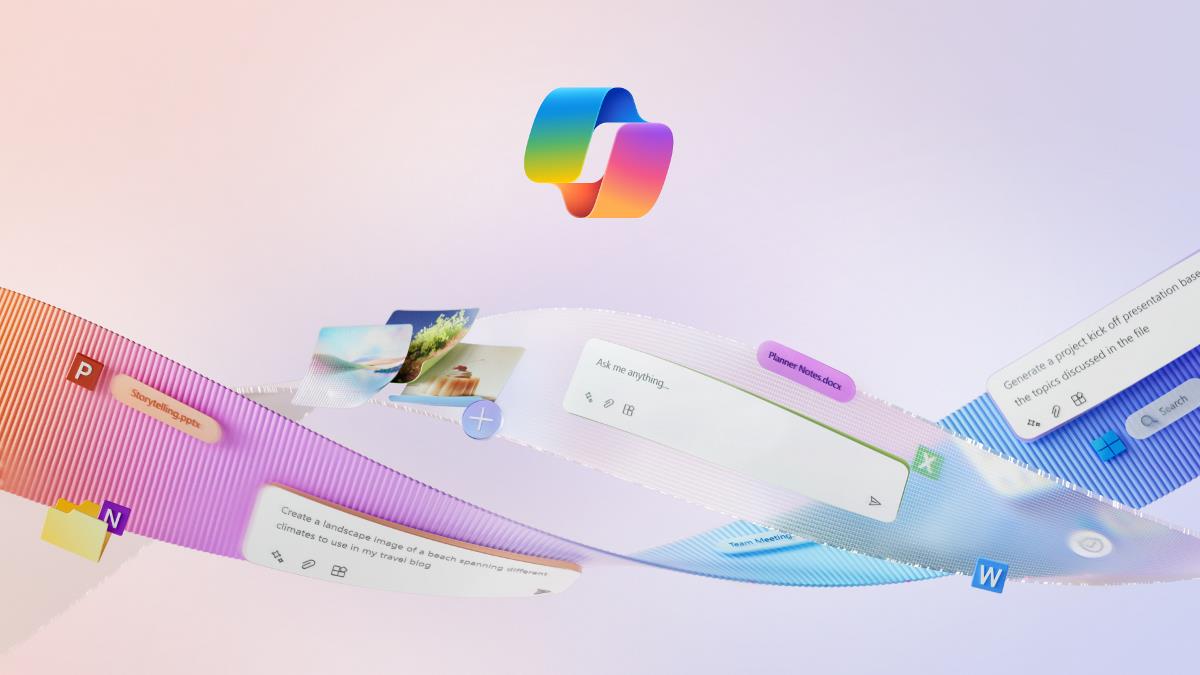
Latest Windows 11 Patch Removes Copilot, Microsoft Promises Fix
Microsoft’s latest Windows 11 update has unexpectedly removed the Copilot app from some users’ devi...
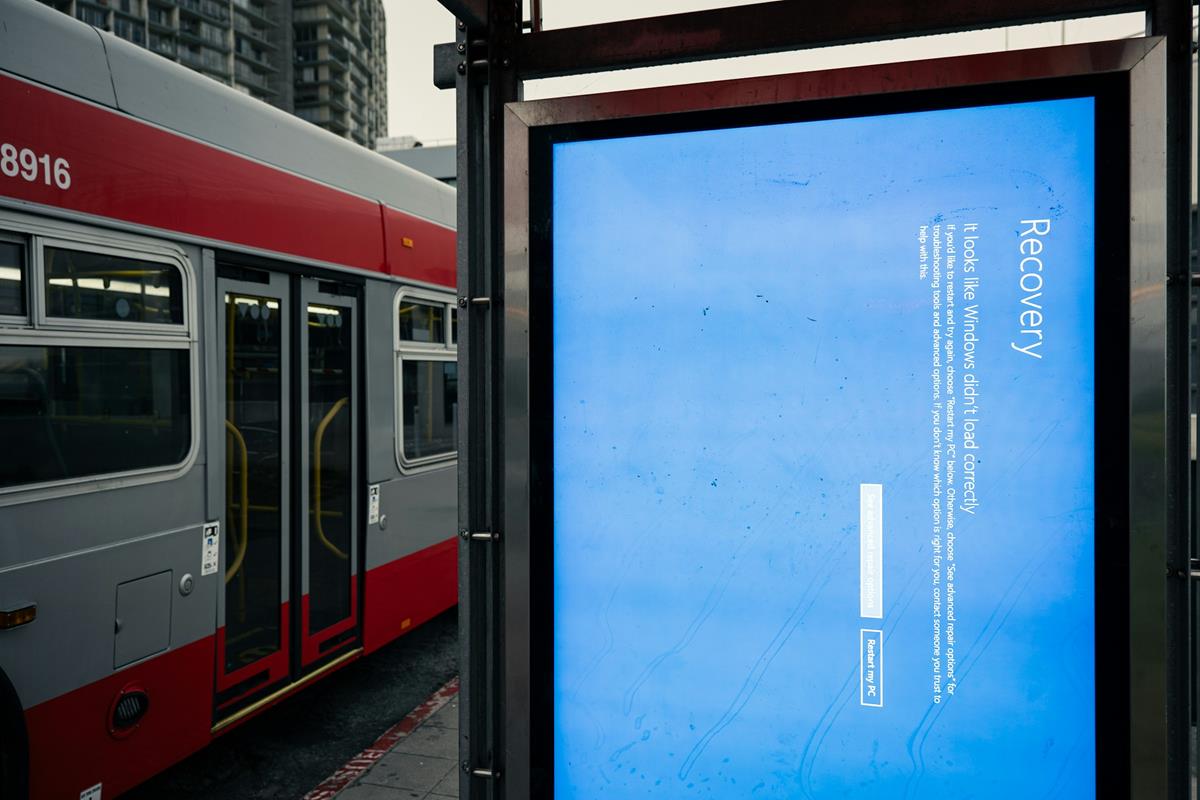
Microsoft shares official guide on fixing Windows Blue Screen errors
Fixing Blue Screen errors in Windows can be one of the most frustrating experiences. While it is so...
Comments on "1Password password manager gets location support for faster access" :