How to enable Tab Groups in Firefox
Mozilla has been working on integrating tab groups in Firefox for quite some time. The organization confirmed in May that it was working on a set of features that would allow Firefox users to use features that other browsers, including Google Chrome, offered already.
Good to know: Firefox Stable users may enable tab groups in the browser already. The feature is disabled by default, but it can be activated in less than a minute and with minimal effort. This guide explains how that is done further down below.
Firefox Tab Groups Features
Firefox Nightly users were the first to test the new tab groups feature. It works similarly to that of Chromium-based browsers. You can create new tab groups and place website tabs inside. You may name each tab group and assign a color to it for improved identification.
A double-click expands or collapses the entire group. Tab groups furthermore carry over between sessions, if you select to reload the last session on start of the browser.
How to enable Tab Groups in Firefox
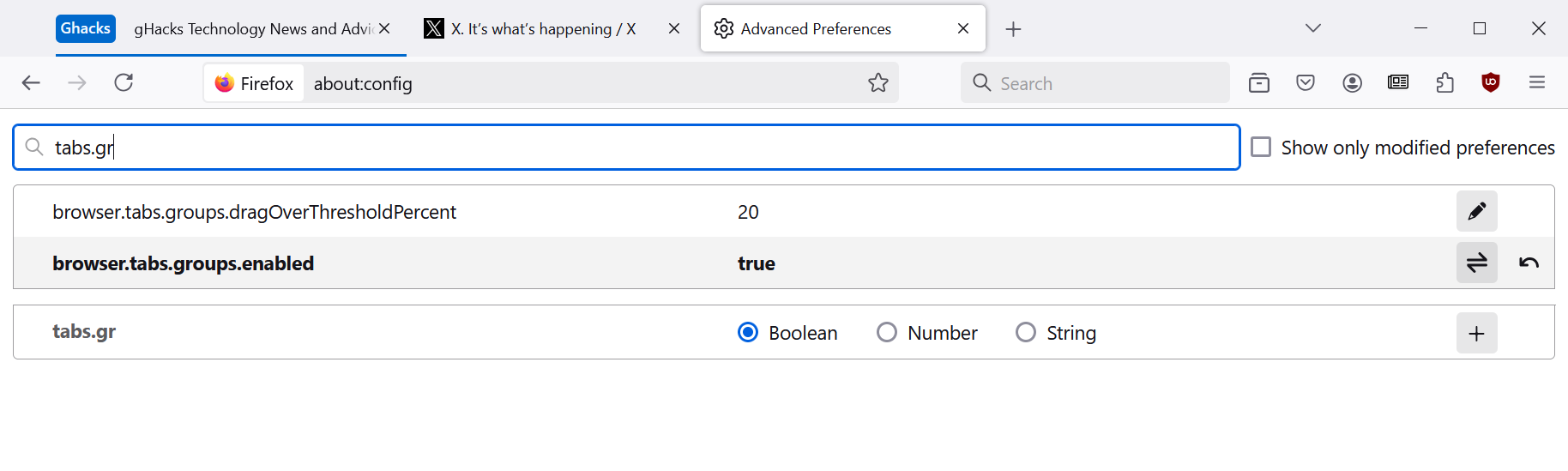
Note: you need to use Firefox 133 or newer, as Tab Groups were introduced in that version of the browser. Select Menu > Help > About Firefox to update the browser to the latest version.
Here is the step-by-step guide to enable Tab Groups in Mozilla's browser:
- Load about:config in the Firefox address bar and press the Enter-key.
- Confirm that you will be careful if the warning page is displayed.
- Type tabs.group in the search field on the page that opens.
- Activate the toggle button at the far right of the preference browser.
tabs. groups. enabled to switch the value to true. - Restart Firefox.
Working with Tab Groups in Firefox
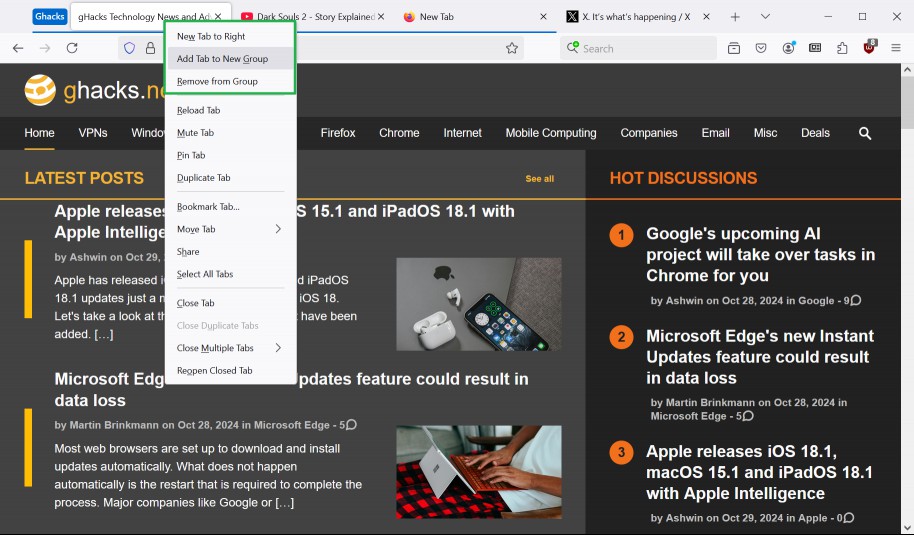
How to create a new tab group?
To create a new tab group in Firefox, right-click on a tab and select Add tab to group > New group.
How to add websites to an existing tab group?
Right-click on the tab and select Add tab to group > Name of existing group.
Alternative: drag & drop the website on an existing tab group.
How to create a new tab in a tab group?
Right-click on a tab in the tab group and select New tab to right.
How to remove a website from a tab group?
Right-click on the tab and select Remove from group.
Alternative: drag & drop the website from the tab group to a location outside of it.
Closing Words
Mozilla is not ready to roll out tab groups to the entire stable population at this point. It might not take that long before the rollout begins though, as the feature looks complete, even in the stable version.
The new feature should give Firefox users a productivity boost and close the feature-gap with Chrome and other Chromium-based browsers.
Do you use Firefox? Did you miss tab groups until now? Is it a feature that you use in other browsers? Feel free to leave a comment down below.
RECOMMENDED NEWS
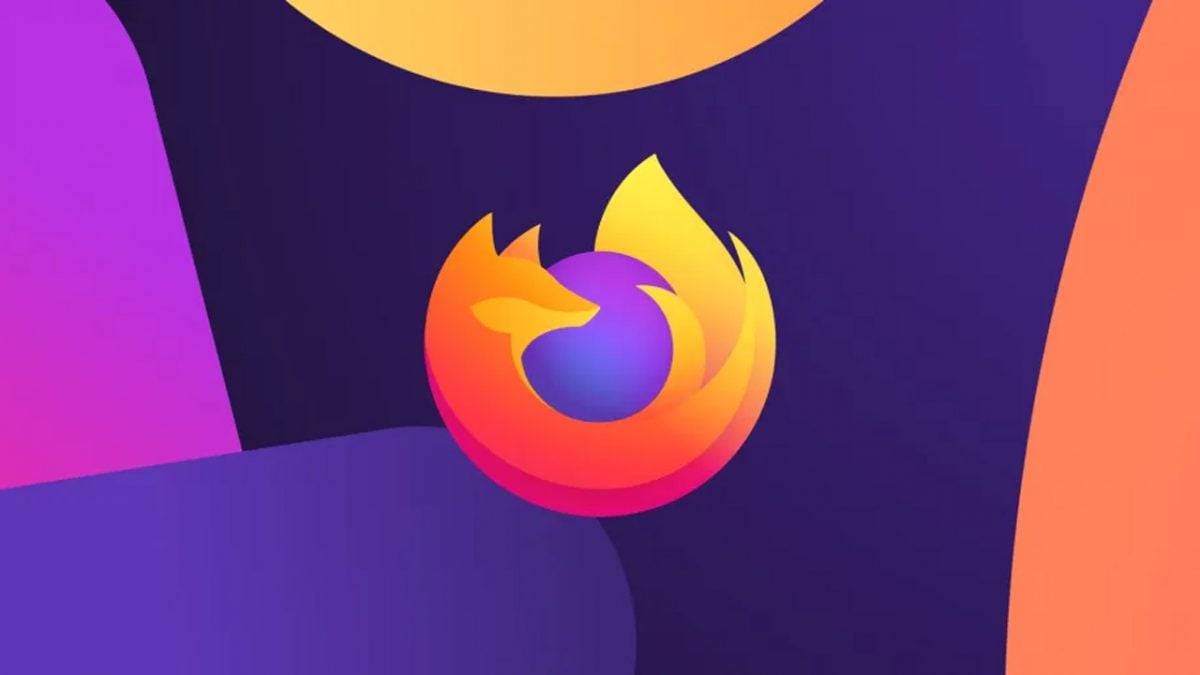
Firefox 120.0.1 update fixes issue that caused 100% CPU usage on some sites
Mozilla released the first point update for Firefox 120 some hours ago. This new version addresses ...

Microsoft removes WordPad from clean installs of Windows 11 Canary Builds, and you cannot reinstall it
Microsoft has begun the removal of WordPad from Windows 11 Insider Program. The app is no longer av...
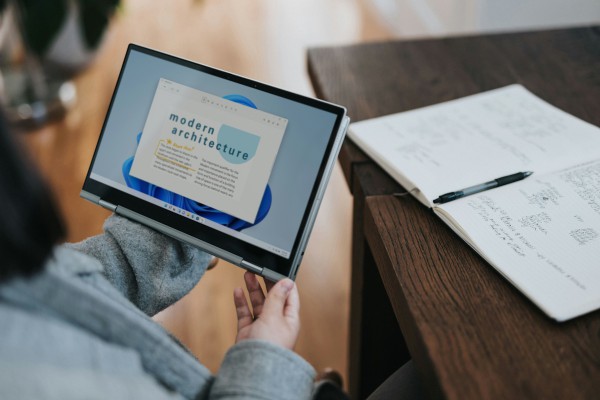
Windows 11 version 24H2 may block devices without SSE 4.2 support
Recent Windows 11 development builds include new hardware compatibility rules that block the operat...
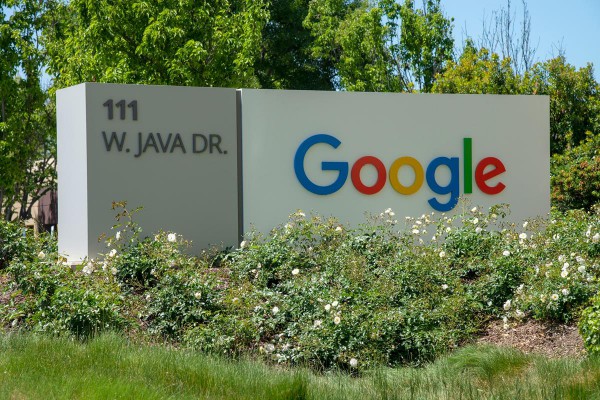
U.S. Judge rules that Google has an illegal search engine monopoly
Google has been found guilty of maintaining an illegal monopoly in the search engine market. This i...
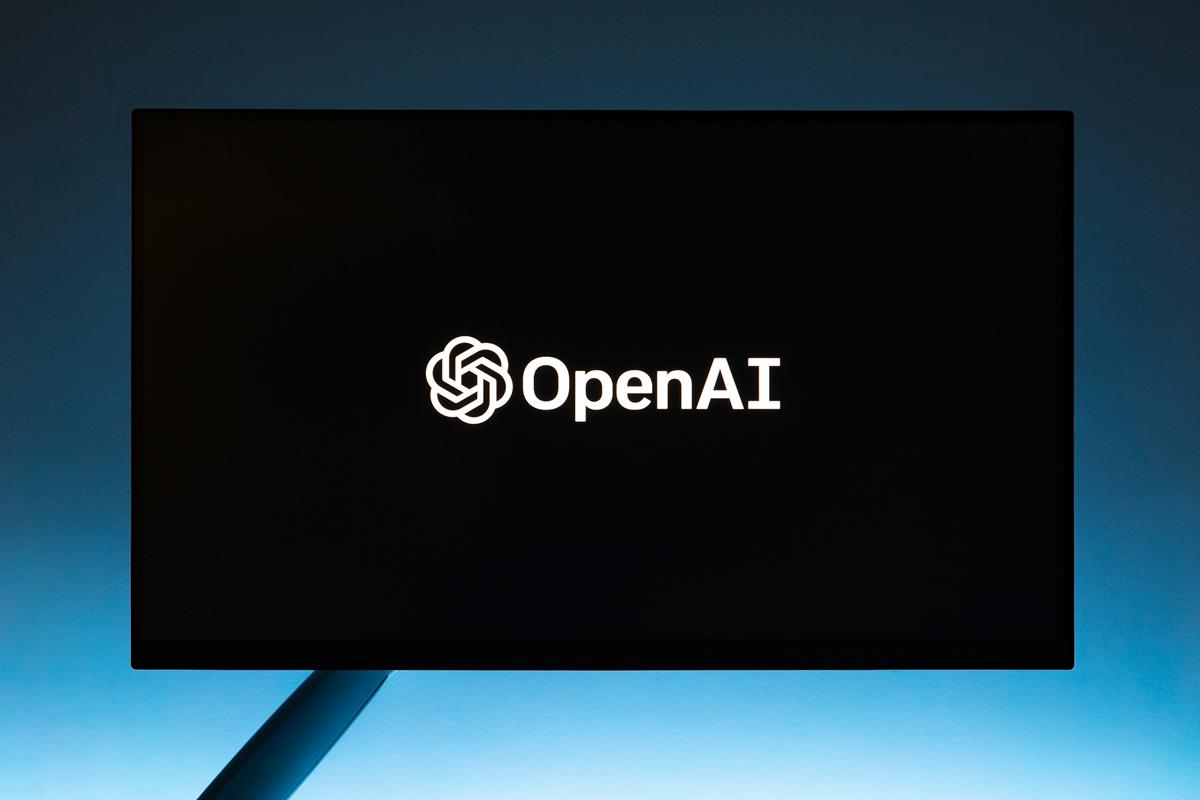
ChatGPT on WhatsApp Just Got Smarter: Now Listens, Sees, and Critiques Memes
ChatGPT’s integration with WhatsApp is evolving, bringing new capabilities that make AI interaction...
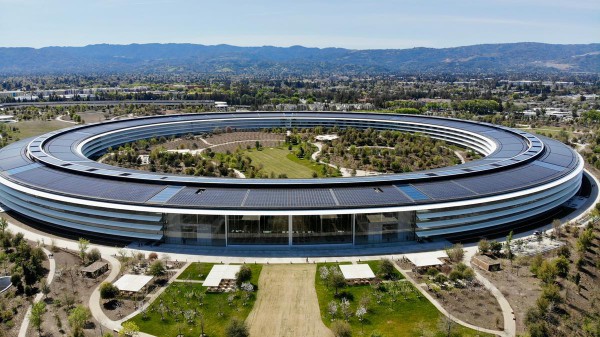
WWDC25 to feature online sessions and in-person events at Apple Park
Apple has announced that its annual Worldwide Developers Conference (WWDC) will take place from Jun...
Comments on "How to enable Tab Groups in Firefox" :