How to upgrade to Windows 11 24H2 on unsupported hardware
If you have installed Windows 11 on a PC that does not meet the system requirements of the operating system, then you face an issue with every new feature update release.
Regular updates install fine on Windows 11 PCs that do not meet the requirements, but feature updates fail. Workarounds existed from the first release, but Microsoft has patched some of them or changed them in other ways.
The release of Windows 11, version 24H2 marks a new adds more roadblocks to the process. Thankfully, there is a way to bypass requirement checks and upgrade an older version of Windows 11 to the 2024 feature update release.
The following paragraphs provide a step-by-step walkthrough on how that is done. The method should also work if you are stuck on a particular version of Windows 11.
Upgrading to Windows 11, version 24H2
Since you cannot use Windows Update, it is necessary to download the Windows 11 24H2 ISO image. One of the best options to do so is to use Rufus.
Note: You need a USB drive with at least 16 gigabytes of storage for that. If you do not have a USB device, use FIDO to download a Windows 11 ISO instead.
Download the Windows 11, version 24H2 ISO
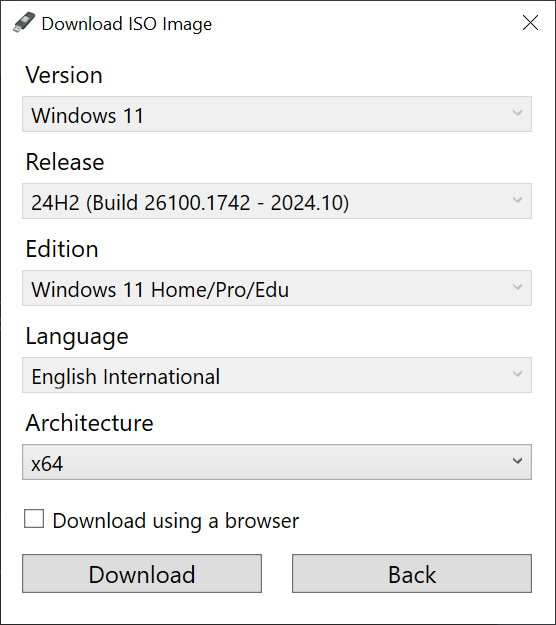
- Open the Rufus project website.
- Download the latest version of Rufus for your system (most may want to pick the Windows x64 Standard version.
- Run Rufus after the download.
- Confirm the User Account Control prompt with a click on the Yes option.
- Switch from "Select" to "Download" in the interface.
- Activate Download after selecting the option. A Download ISO Image prompt appears.
- Select the following options one after the other: Windows 11 -> 24H2 -> Windows 11 Home/Pro/Edu -> Pick your Language -> x64.
- Click on the Download button.
- Select a directory for the ISO image.
This downloads Windows 11, version 24H2 from Microsoft to the local system.
Prepare the ISO using Rufus
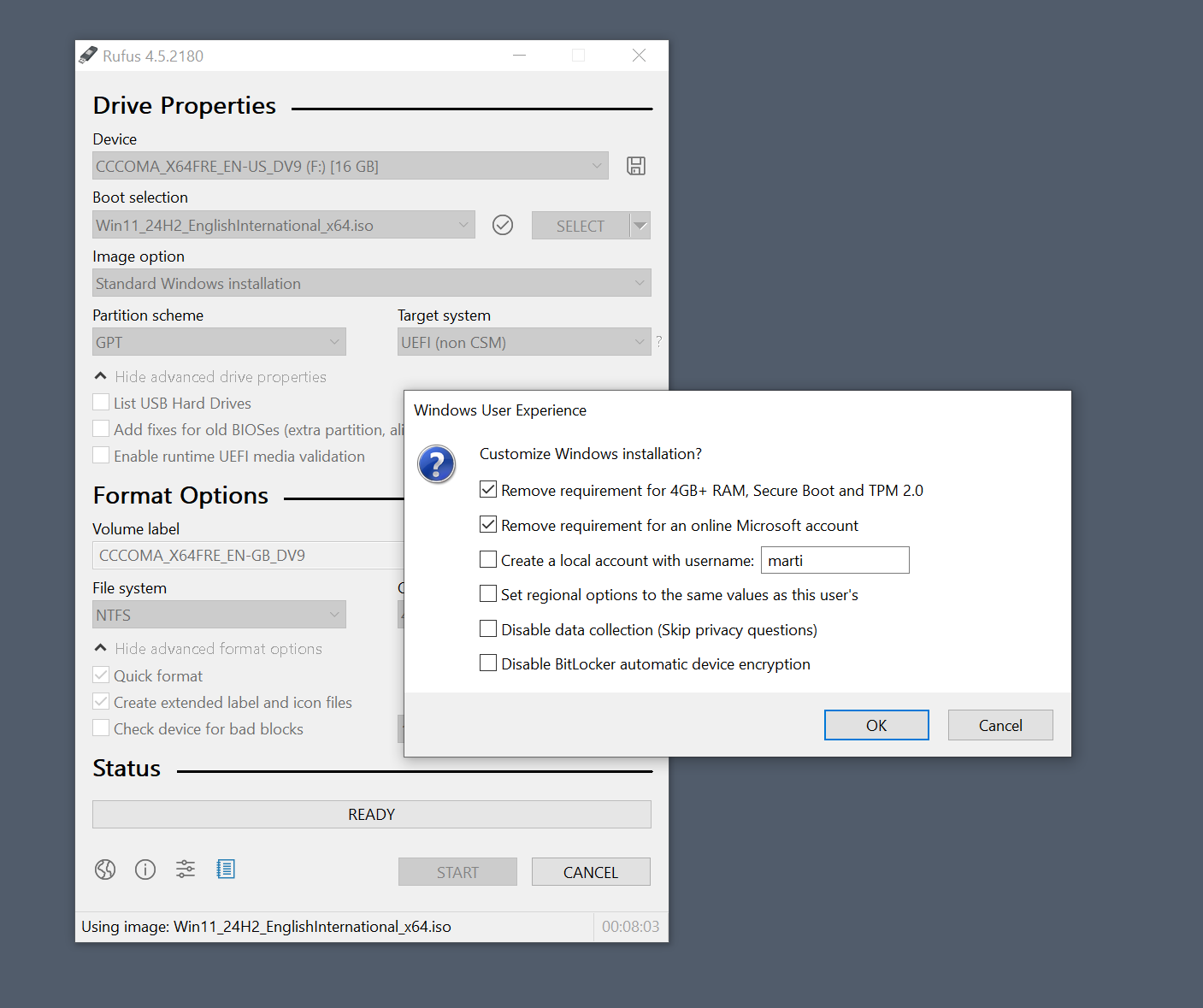
All that is left to do now is the following to end the preparition:
- Click on the Start button in the Rufus interface to save the installation files to the USB drive.
- Keep the default Windows User Experience settings. If you modify them, keep the first checked.
- Select OK to start the write process to the USB flash drive.
The upgrade to Windows 11, 24H2
If you run the update directly now from the USB Flash Drive, for instance by clicking on setup.exe in its root directory, you will only come to a point during setup.
The upgrade will fail. There is a way around this.
You need to run the following commands for this from the setup directory.
reg.exe delete "HKLM\SOFTWARE\Microsoft\Windows NT\CurrentVersion\AppCompatFlags\CompatMarkers" /f 2>NUL
reg.exe delete "HKLM\SOFTWARE\Microsoft\Windows NT\CurrentVersion\AppCompatFlags\Shared" /f 2>NUL
reg.exe delete "HKLM\SOFTWARE\Microsoft\Windows NT\CurrentVersion\AppCompatFlags\TargetVersionUpgradeExperienceIndicators" /f 2>NUL
reg.exe add "HKLM\SOFTWARE\Microsoft\Windows NT\CurrentVersion\AppCompatFlags\HwReqChk" /f /v HwReqChkVars /t REG_MULTI_SZ /s , /d "SQ_SecureBootCapable=TRUE,SQ_SecureBootEnabled=TRUE,SQ_TpmVersion=2,SQ_RamMB=8192,"
reg.exe add "HKLM\SYSTEM\Setup\MoSetup" /f /v AllowUpgradesWithUnsupportedTPMOrCPU /t REG_DWORD /d 1
The best option is to create a new .bat file in the same directory. I have uploaded the file here. Note that the storage is temporary.
Place the file in the root directory of the USB Flash drive. Now do the following:
- Right-click on the .bat file and select the "run as administrator" option.
- Confirm the UAC prompt. This makes a few changes in the Registry that are required to bypass the compatibility checks.
- Once done, double-click on setup.exe to start the upgrade.
- Follow the instructions to upgrade to Windows 11, version 24h2.
This should go through now without issues.
Is your PC compatible with Windows 11? Have you upgraded to the latest version of the operating system? Feel free to leave a comment down below.
RECOMMENDED NEWS
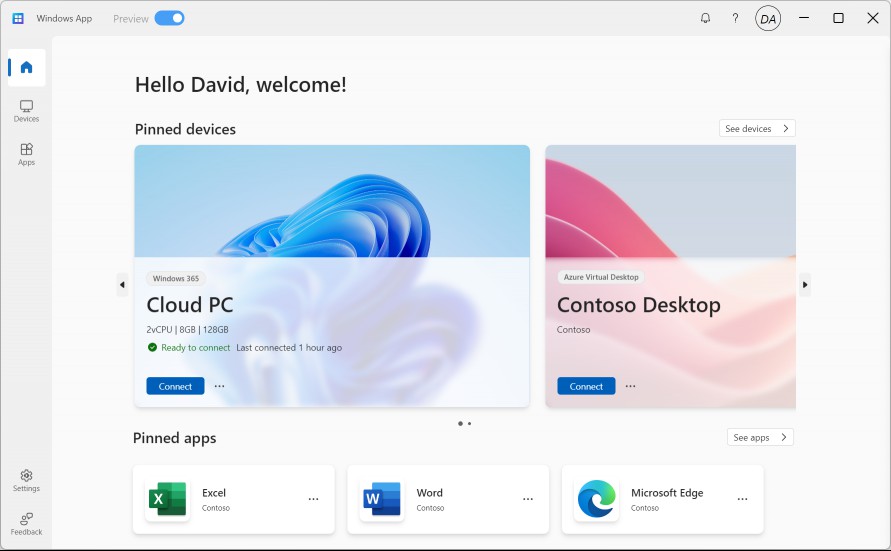
The Windows Windows App is real - replacing Remote Desktop app
Microsoft is once again shifting things around and making things confusing for users of its product...

Microsoft rolls out AI updates for classic Windows apps to Insiders
Microsoft has released a new build to the Windows 11 Insider channels Dev and Canary. These introdu...
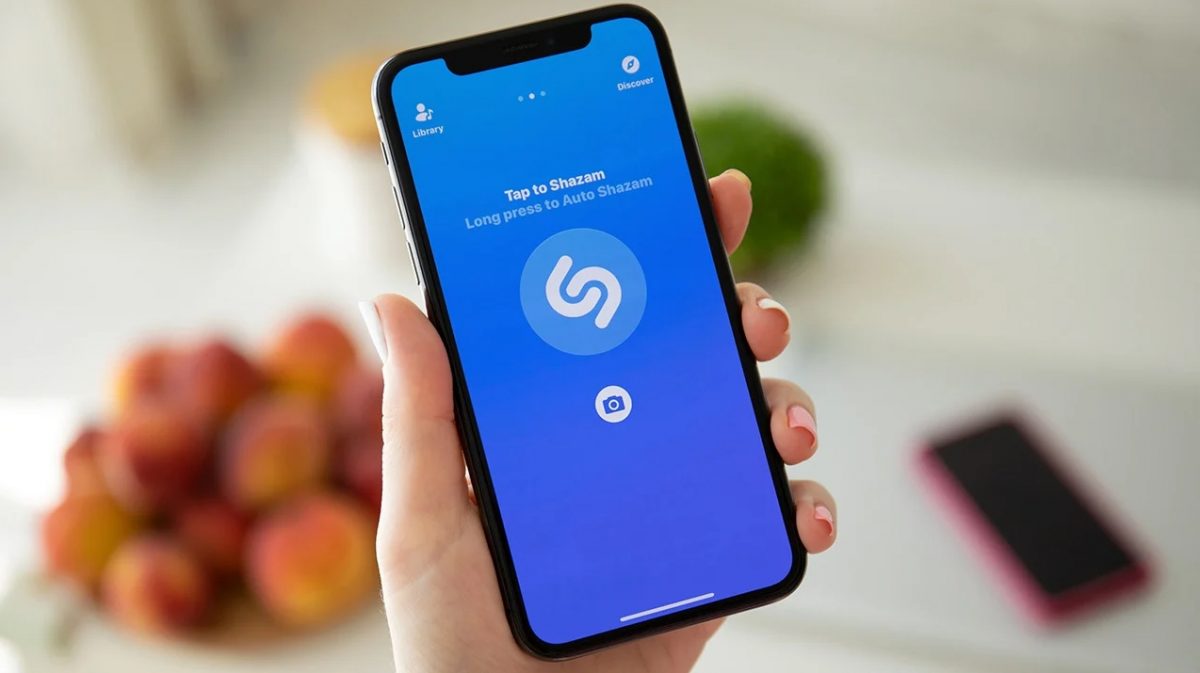
Shazam Update Syncs Control Center Recognitions to Music Playlists
Apple has released an update for its Shazam app, enhancing its integration with both Apple Music an...
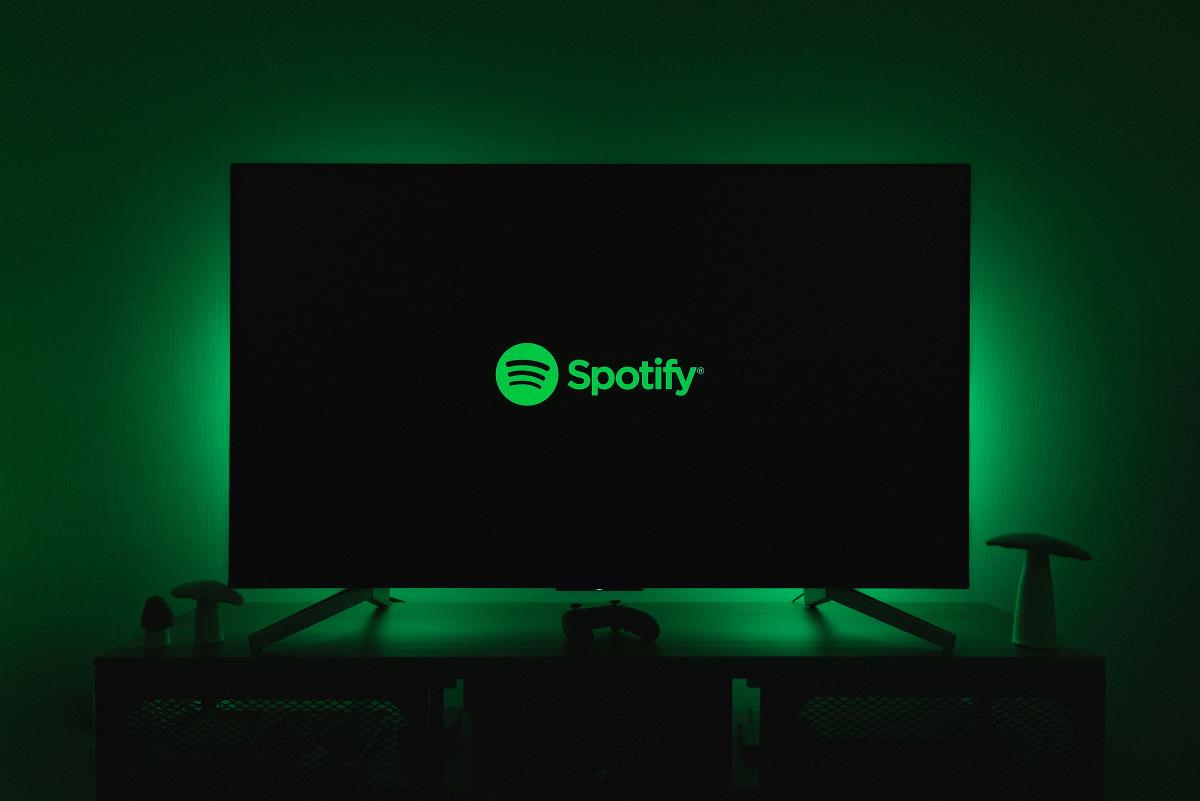
Spotify confirms Premium tier will remain ad-free amid rumors
Spotify has officially denied rumors that its Premium tier will begin including advertisements. The...
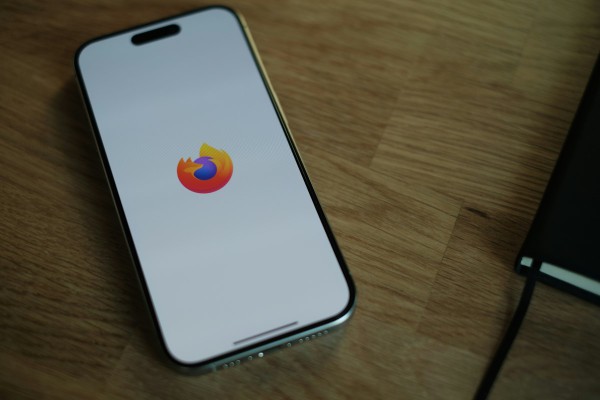
Firefox 138 launches with improved profile management and security updates
Firefox 138 is the latest version of Mozilla's open source browser. It will be released later today...
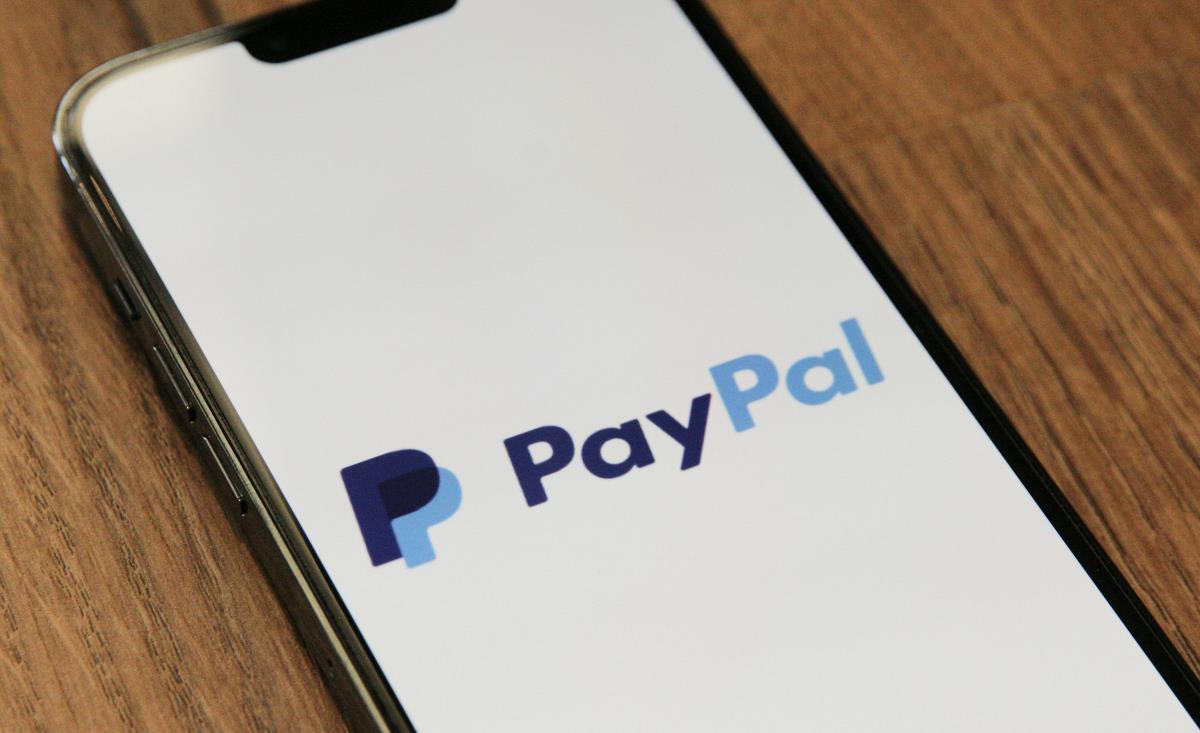
iPhone users in Europe can now use PayPal's tap-to-pay feature
The Digital Markets Act (DMA) continues to open up new avenues in Apple's ecosystem. Now, thanks to...
Comments on "How to upgrade to Windows 11 24H2 on unsupported hardware" :