How to launch the old Task Manager in Windows 11
Microsoft launched a redesign of Windows 11's Task Manager some time ago. The new task manager has a different design but also functional differences. Microsoft removed the -- rather useless -- basic mode, added dark mode support, and removed the classic menu bar.
Regardless of the method that you use to open the Windows Task Manager, the new Task Manager opens after Windows 11 version 22H2 is installed on the device.
If you prefer the classic Windows Task Manager, you may be surprised to hear that you can still launch it on recent versions of Windows 11. X user Albacore revealed this recently on the social messaging site.
How to launch the classic Task Manager in Windows 11
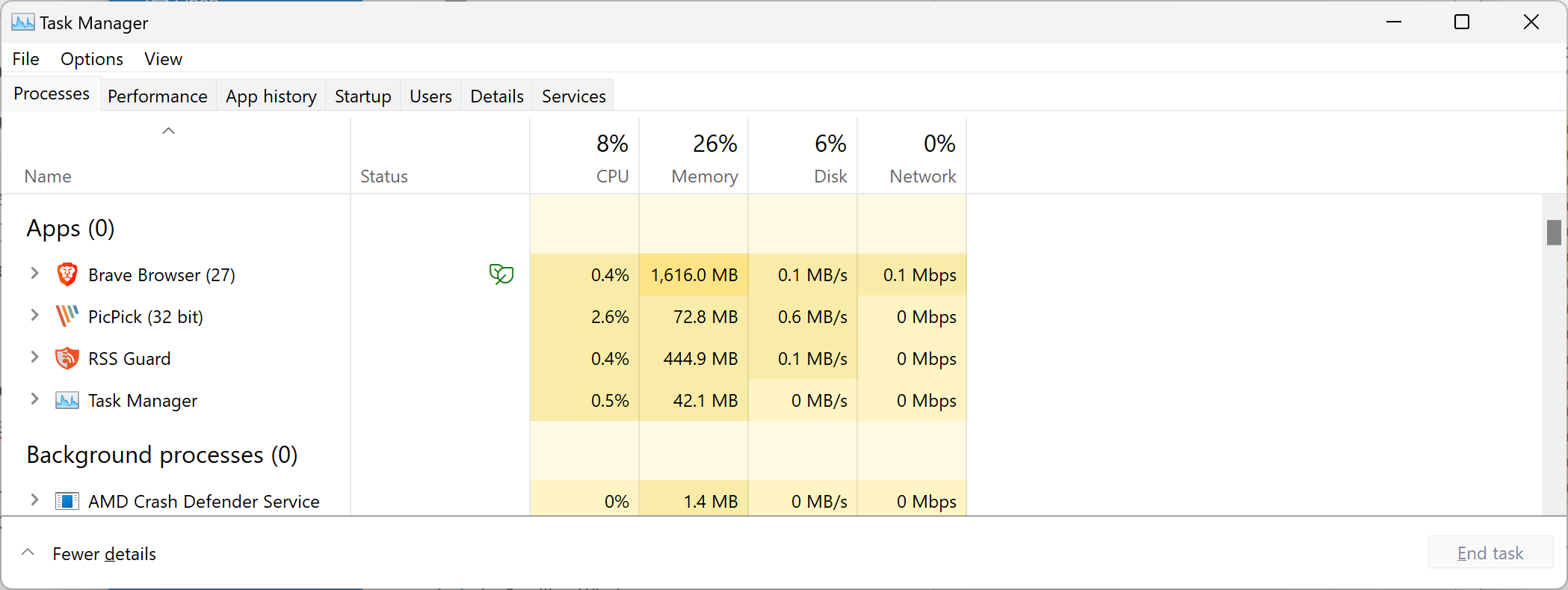
Microsoft never removed the classic Task Manager from Windows 11. It is still available. All that is required is to run the Task Manager with a special command to launch the classic one.
Here is how you do that:
- Use the keyboard shortcut Windows-R to launch the run box.
- Type taskmgr -d and press the Enter-key.
Windows launches the classic Task Manager. Note that the current Task Manager needs to be closed for the classic one to launch. This is the only requirement though.
Tip: you can create a shortcut that launches the classic Task Manager.
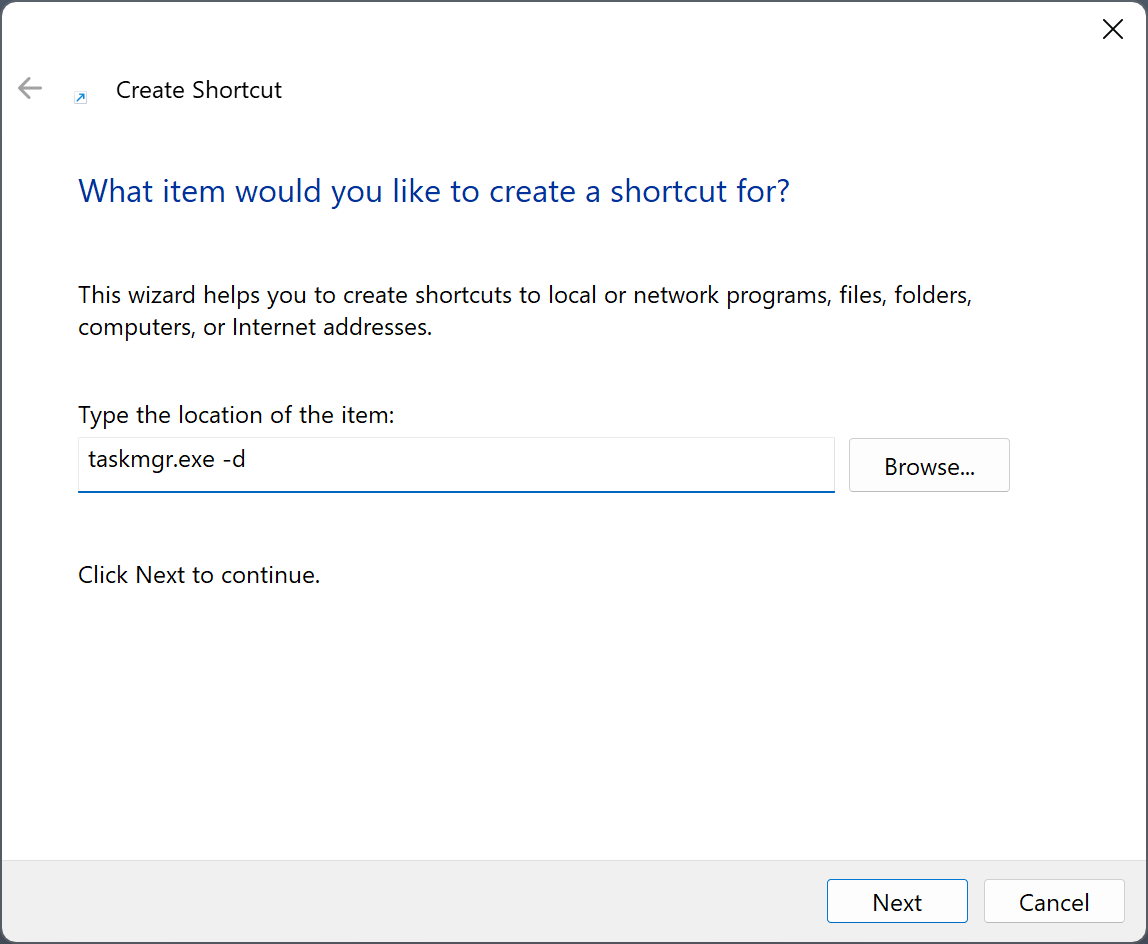
Here is how that is done:
- Right-click on a blank spot on the desktop and select New > Shortcut.
- Type taskmgr.exe -d in the location field of the Create Shortcut window.
- Select Next.
- Pick a name for the shortcut, e.g. Task Manager.
You can now launch the classic Task Manager using the shortcut.
The classic Task Manager features the menu bar at the top. It uses tabs instead of a sidebar for the sections. If you have used the new Task Manager, you may notice that some features are missing.
The recently added search functionality is missing. It lacks Dark Mode support and the new keyboard shortcuts are also not supported.
Closing Words
It comes down to personal preferences. If you prefer the classic Task Manager, you may load it using the -d parameter. Add it as a shortcut on the desktop and you can launch it with a double-click on the shortcut.
There is no guarantee that this method will work in the future. Microsoft might remove code that could prevent the launching of the classic Task Manager on Windows devices.
Now You: do you use the Windows Task Manager?
RECOMMENDED NEWS

Android may get a Handoff feature like the one on iOS
Google is reportedly testing a feature similar to Apple's Handoff, for Android devices. The feature...

How to block account changes on iPhone using Screen Time
Apple recently added a feature called Stolen Device Protection to iOS 17.3, which helps prevent thi...

Windows 11 Update Brings Surprising Changes You Need to Know About
Microsoft has released Windows 11 Build 22631.4969 (KB5052094) to Insiders in the Release Preview C...

Apple's Latest Vision Pro Update Introduces AI Features, But There's More
Apple is set to enhance its Vision Pro headset with the upcoming visionOS 2.4 update, introducing a...

OpenAI Blocks Accounts Exploiting ChatGPT for Social Media Monitoring Code
OpenAI has banned several accounts originating from China that were misusing its ChatGPT technology...
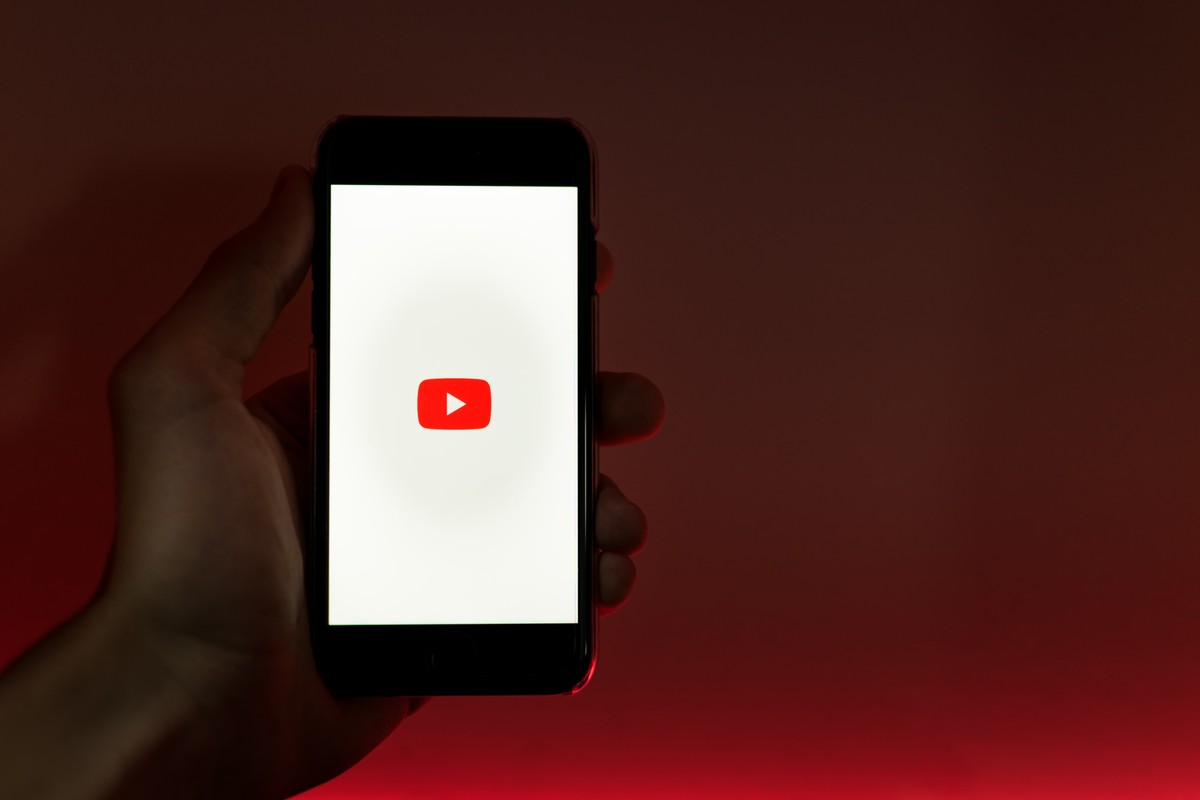
This unofficial open source YouTube Music app gives you the best experience
Google's video hosting and streaming service YouTube offers one of the largest selections of music ...
Comments on "How to launch the old Task Manager in Windows 11" :