Add End Task to Windows 11's Taskbar to one-up Close Window
Microsoft's Windows operating system comes with several options to close programs. Common options include using window controls and the Task Manager. Previous versions of Windows, including Windows 10, also included an End Task option when right-clicking on open programs in the Windows taskbar.
Microsoft removed the taskbar option from its operating system when it launched Windows 11. The option is available again, but not enabled. This guide walks you through the steps of enabling End Task on Windows 11's taskbar. It also explains the difference to "close window", which may look similar on first glance, and is enabled by default.
End Task vs. Close Window
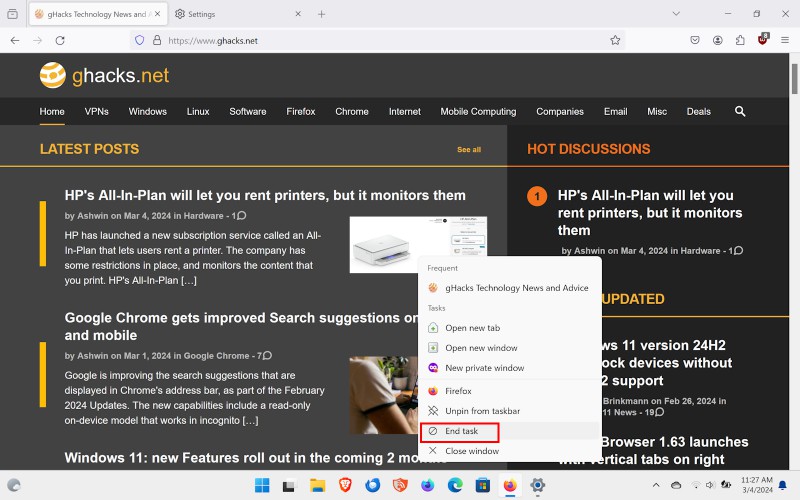
The core difference between End Task and Close window is that the former terminates the entire process on the system. This means, that it will close any open program window and associated process.
Close window on the other hand is limited. While it does close program windows, that does not necessarily mean that the entire process is terminated. In other words, the program may still run in the background.
Another difference is that close window is not suited for dealing with stuck or hung programs. It may work sometimes, but most of the time, it may be necessary to close the process in the Task Manager, or, if enabled, the taskbar.
End Task offers the same functionality as the Task Manager option of the same name. The taskbar entry acts as a faster way to eliminate programs on the system.
Enable End Task in Windows 11
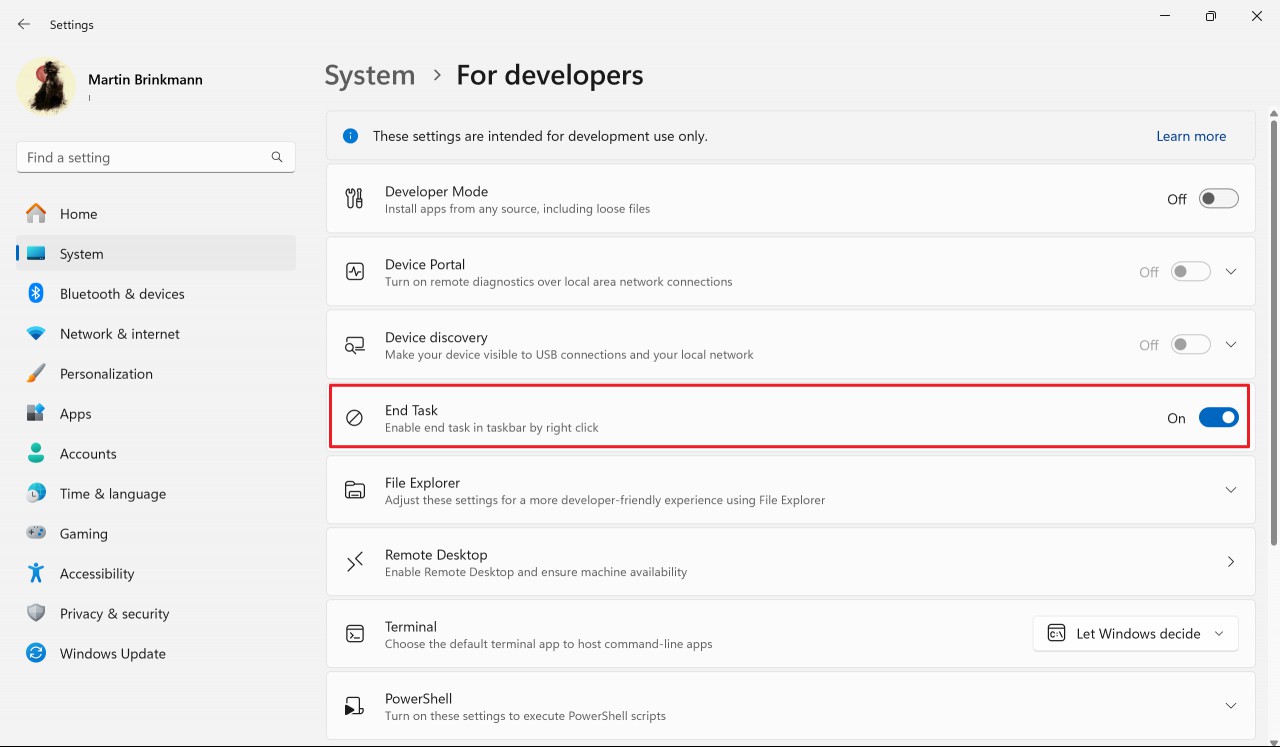
End Task is not enabled by default in Windows 11. When you right-click on an icon on the taskbar, you only find the close window option there by default.
Here are the required steps to enable the End Task option on Windows 11 devices:
- Select Start and then Settings to launch the Settings app. You may also use the keyboard shortcut Windows-I to launch it.
- Go to System > For Developers.
- Locate the End Task option and click on its On/Off button. Make sure it says On, which means the feature is enabled.
You can undo the change at any time by setting the value of the feature to Off.
Using End Task on Windows 11
Right-click on any open program icon in the taskbar of the operating system. You should see the End Task option next to Close window. Close window has its uses, but End Task comes into play when you want to make sure that a program is fully terminated.
It may also be an option of a program is not responding anymore. Close window reaches its limits in those cases. End Task may still work and it may be faster than opening the Windows Task Manager, locating the stuck program, and selecting the end process option there.
Still, sometimes, it may not be possible to open the right-click menu of a program on Windows 11's taskbar. The Task Manager is the best option in this case.
Now You: how do you terminate programs on Windows?
RECOMMENDED NEWS

How to enable Stolen Device Protection on iPhone
Apple released iOS 17.3 this week, which brought an important security feature. Here's how to enabl...

Mozilla Firefox 125 brings text highlighting in PDFs, URL Paste Suggestion
Mozilla is set to release Firefox 125 to the stable channel today. The update brings a handful of i...

Netflix starts pushing Basic users to other plans forcefully
Netflix has started to ask basic plan customers to pick another plan to continue using the service ...
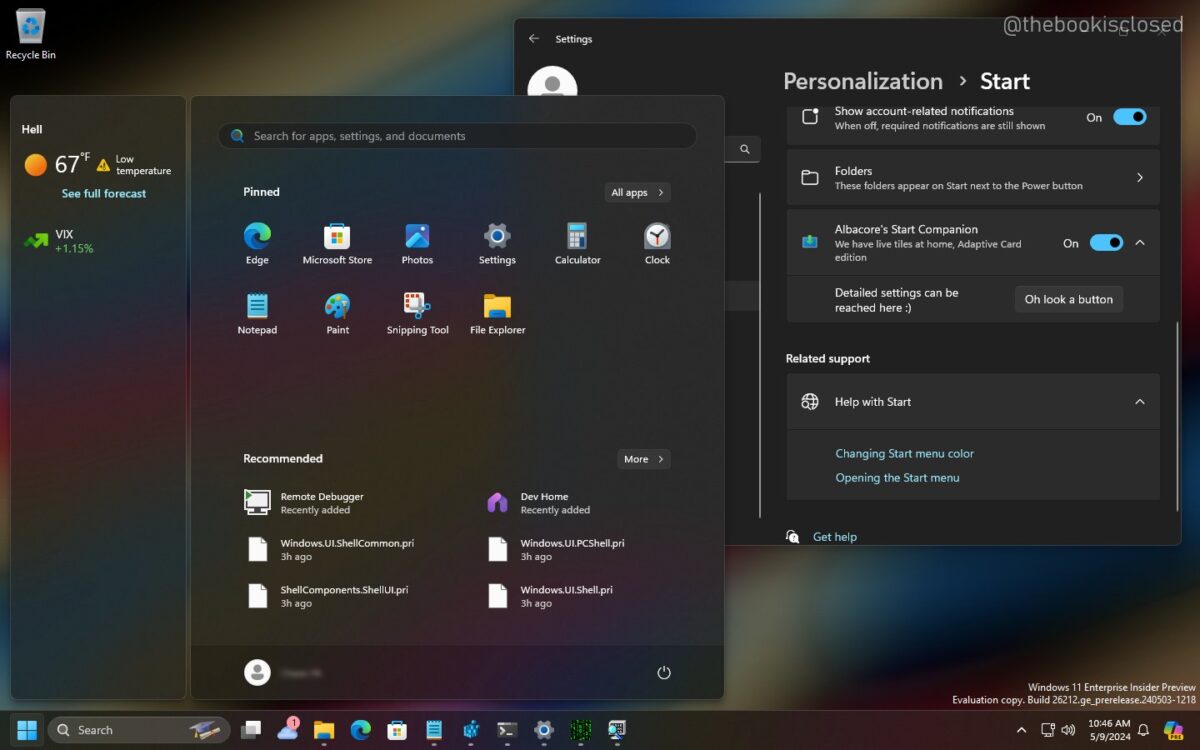
Windows 11's Start Menu could soon show information in a floating sidebar
Microsoft introduced support for what it calls Start Menu Companions in a recent Windows 11 beta bu...

Seeing Ads on YouTube? Google is testing server-side ads that break adblockers
If you run an adblocker in your browser of choice and still see ads on YouTube, then you have been ...
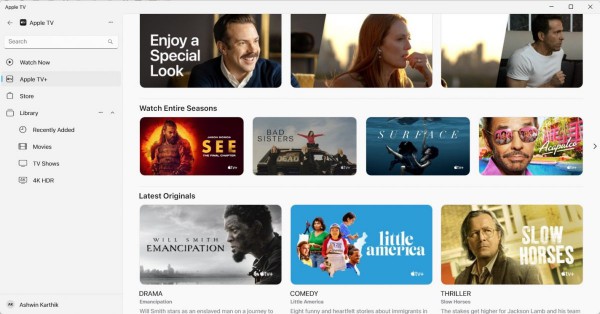
Apple TV+ Now Available on Android Devices with Exclusive Content and Free Trial
Apple has officially launched its Apple TV+ streaming app for Android devices, marking a major expa...
Comments on "Add End Task to Windows 11's Taskbar to one-up Close Window" :