How to enable the Ultimate Performance plan in Windows 11
Windows 11 supports several power modes by default. These allow users to customize the power consumption of the device.
By default, only a few power modes are available: balanced, power saver, and high performance. Here is how they differ:
- Balanced: attempts to balance performance and energy consumption.
- Save Power: attempts to save power by reducing performance.
- High performance: improves performance, but may require more energy.
What Microsoft does not tell its users is that Windows 11 supports more power modes. These are not shown by default, however and need to be enabled by administrators before they become available.
One of these modes is Ultimate Performance. This mode is available on Windows 11 Pro for Workstations systems only by default. It can be activated on other systems. Here is what it does:
- Ultimate Performance: ensures maximum performance on high-end PCs
Tip: you may enable the Ultimate power plan on Windows 10 as well.
How to enable Ultimate Performance mode in Windows 11
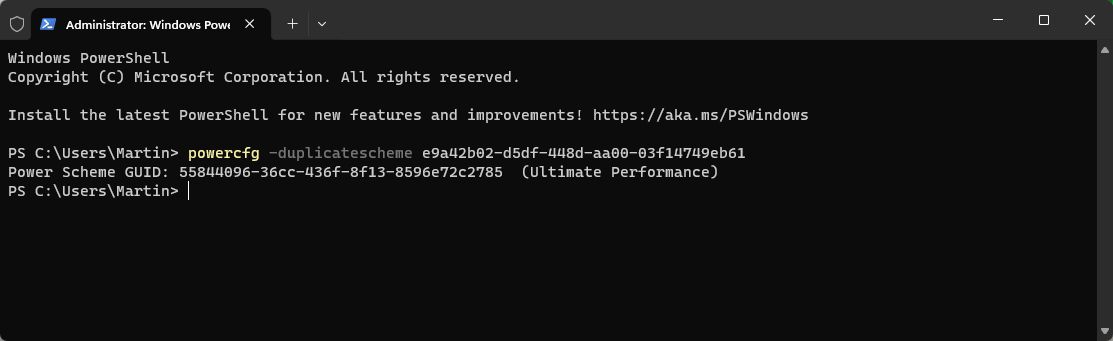
It takes just a few steps to add the Ultimate Performance power plan to the Windows 11 system.
- Use the keyboard shortcut Windows-X to open the secret menu.
- Launch Terminal from the menu.
- Type the command powercfg -duplicatescheme e9a42b02-d5df-448d-aa00-03f14749eb61.
- Press the Enter-key.
This adds the power plan to the operating system. A restart of the system is not required. It can now be selected in the following way:
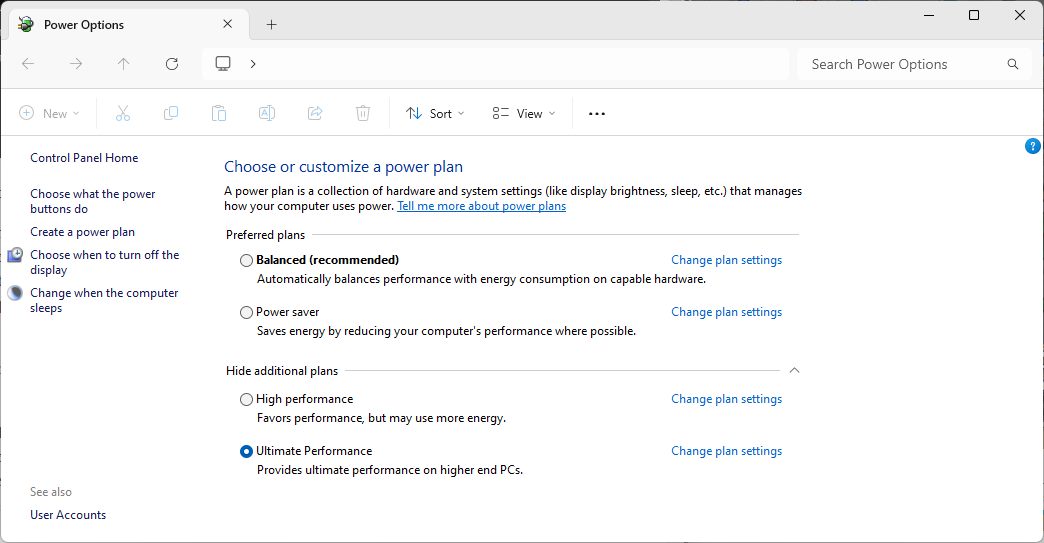
- Open the Start menu.
- Type Power.
- Launch Power options.
- Select Ultimate Performance in the window that opens. (you may need to expand "hide additional plans" to see it)
Note that you may change the power plan at any time. Just select a different plan, the recommended Balanced plan for instance using the Power options menu.
You should not expect a groundbreaking performance boost after enabling the Ultimate Performance plan, but it may be worth a shot if you want to get the maximum performance out of the Windows 11 device.
The plan may is not ideal for mobile use, as it may cause power consumption to go up. In other words, you may need to connect it to a power source earlier compared to other power plans.
Now it is your turn. Have you changed the power options on your Windows devices, or do you prefer to keep the defaults?
RECOMMENDED NEWS
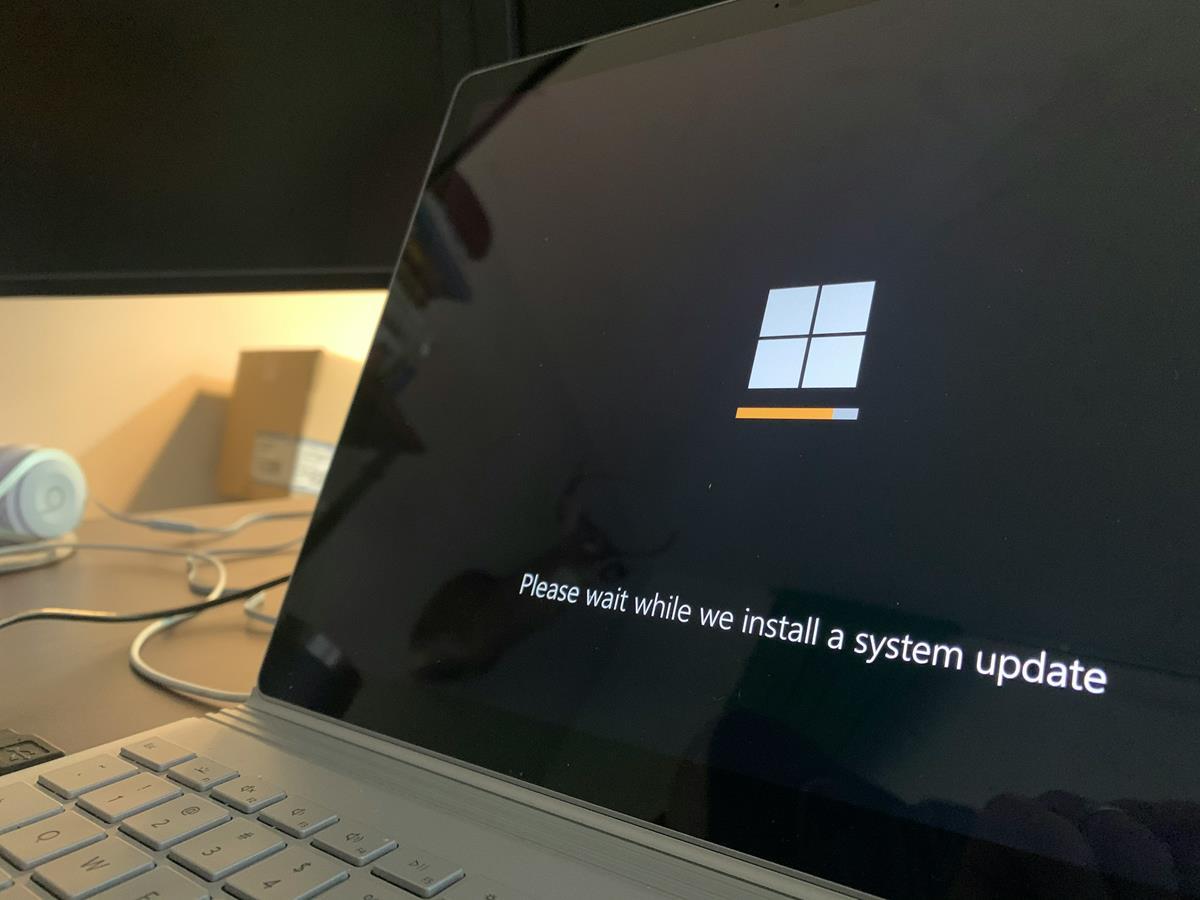
Microsoft says KB5034440 and KB5034441 updates won't be offered to PCs that meet these conditions
Remember the 0x80070643 error that affected the KB5034440 and the KB5034441 Updates. Well, Microsof...
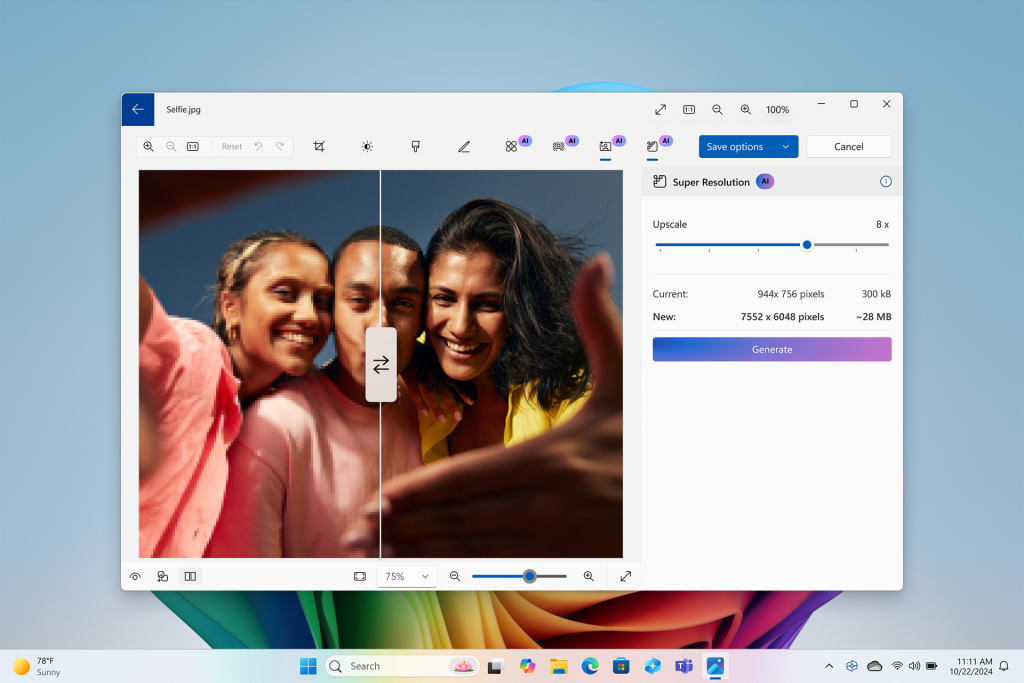
Windows 11 2024 is now available - what you need to know
Microsoft announced the release of Windows 11 2024, also known as Windows 11, version 24H2, a momen...

Windows 11 KB5048685 Update causes Wi-Fi and Start Menu to stop working
The KB5048685 Update seems to be causing multiple problems for users on Windows 11 23H2. Microsoft ...
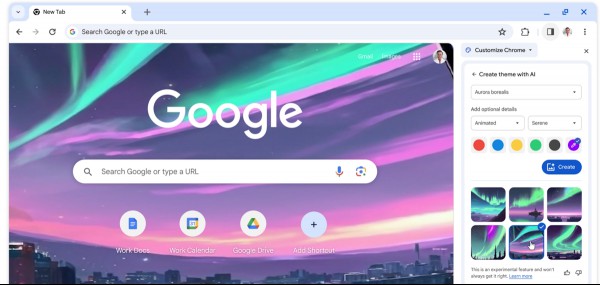
Google Chrome 132 update fixes 16 unique security issues
Google released a new security update for its Chrome web browser that patches 16 unique security is...

OpenAI Updates ChatGPT Voice Mode for More Natural and Engaging Interactions
OpenAI has recently updated ChatGPT's Advanced Voice Mode, introducing enhancements aimed at making...
Google Pixel 9a will ship with a Battery Health Assistance feature
Google is set to introduce a useful feature for Pixel phones. The company is set to introduce "Batt...
Comments on "How to enable the Ultimate Performance plan in Windows 11" :